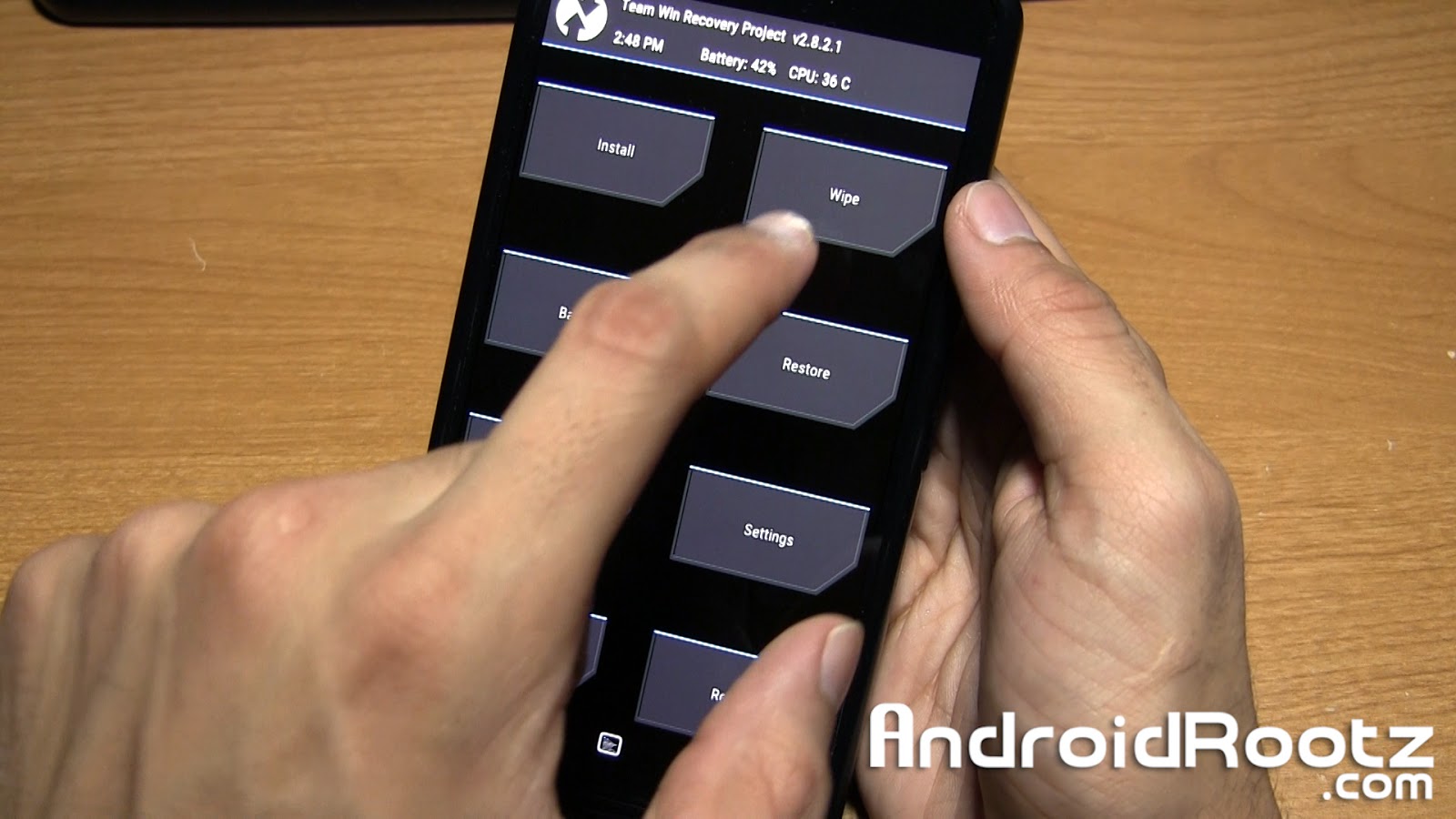Check Out The Video Below!
The official CyanogenMod 12 (CM12) is out for the Nexus 6! CyanogenMod ROMS are the most widely used and available custom ROM for Android and for a good reason. CyanogenMod is supported for thousands of devices and help older legacy devices still be able to update to the latest version Android even when they don't officially get an update from the manufacture.
CM12 ROM for the Nexus 6 is the very first official build that was released today! The first build includes profiles like work, home, night, etc. These profiles can be each individually changed to your preference. CM12 also includes status bar brightness control, volume to wake up device, weather in the status bar, and options to change the way the navigation keys react to input, however I haven't been able to get that feature to work!
This ROM also includes AudioFX for advanced sound setting options and also Music app. The basics like WiFi, data, Bluetooth, calling, camera, etc all work great! With all the essential parts of CM12 working great you can use this ROM as a daily driver!
Download CM12 ROM for Nexus 6 using the download links below!
Download Gapps
Credits - XDA
Check Out Some Other Nexus 6 Content!
How to Disable Forced Encryption on Nexus 6!
How to Add Double Tap To Wake on Nexus 6!
How to Enter into Recovery Mode on Nexus 6!
-----------------------------------------------------------------------------------------------------------------------------
Need Help With Your Android Device? Follow Me / Add Me / Like Me
Google Plus
-----------------------------------------------------------------------------------------------------------------------------
Check Out Our YouTube Channel For More Great Guides!
YouTube and Subscribe
-----------------------------------------------------------------------------------------------------------------------------
Nexus 6 FAQ
How to Root Nexus 6!
How to Unroot Nexus 6!
How to Install Custom ROMS on Nexus 6!
Please Check Out The Nexus 6 FAQ Section Before Commenting!
-----------------------------------------------------------------------------------------------------------------------------