Check out the video below!
Android M Preview is a PREVIEW! Try out Android M Preview at home and make sure everything you need is properly working before considering using this as a daily driver!
Note: This will wipe everything from your phone, backup any important information!
Follow the guide below to install Android M Preview on Nexus 6!
1. Power off the Nexus 6.
2. Press and hold the power button and volume down at the same time until you see a green "Start" on the screen.
3. Now plug in your phone via microUSB to your computer.
4. Download Nexus6AndroidMPreview.zip using the download link below.
Download Nexus6AndroidMPreview.zip
5. Unzip Nexus6AndroidMPreview.zip. You should now have a folder called, Nexus6AndroidMPreview.
6. Move the folder, Nexus6AndroidMPreview, to your desktop!!
7. Open Command Prompt if your on Windows or Terminal if your on Mac/Linux/Ubuntu.
Note: If your Nexus 6 bootloader is unlocked skip to step 8!
Type in these commands and press enter after each line:
Windows:
cd Desktop
cd Nexus6AndroidMPreview
fastboot oem unlock
Mac:
cd Desktop
cd Nexus6AndroidMPreview
./fastboot-mac oem unlock
Linux/Ubuntu:
cd Desktop
cd Nexus6AndroidMPreview
./fastboot-linux oem unlock
You should now see "Unlock bootloader?" on your Nexus 6. Select "Yes".
8. Open a new Command Prompt if your on Windows or Terminal if your on Mac/Linux/Ubuntu.
Type in these commands and press enter after each line:
Windows:
cd Desktop
cd Nexus6AndroidMPreview
fastboot flash bootloader bootloader-shamu-moto-apq8084-71.11.img
fastboot reboot-bootloader
fastboot flash radio radio-shamu-D4.01-9625-05.16+FSG-9625-02.94.img
fastboot reboot-bootloader
fastboot flash system system.img
fastboot flash userdata userdata.img
fastboot flash boot boot.img
fastboot flash recovery recovery.img
fastboot erase cache
fastboot flash cache cache.img
fastboot reboot
Mac:
cd Desktop
cd Nexus6AndroidMPreview
./fastboot-mac flash bootloader bootloader-shamu-moto-apq8084-71.11.img
./fastboot-mac reboot-bootloader
./fastboot-mac flash radio radio-shamu-D4.01-9625-05.16+FSG-9625-02.94.img
./fastboot-mac reboot-bootloader
./fastboot-mac flash system system.img
./fastboot-mac flash userdata userdata.img
./fastboot-mac flash boot boot.img
./fastboot-mac flash recovery recovery.img
./fastboot-mac erase cache
./fastboot-mac flash cache cache.img
./fastboot-mac reboot
Linux/Ubuntu:
cd Desktop
cd Nexus6AndroidMPreview
./fastboot-linux flash bootloader bootloader-shamu-moto-apq8084-71.11.img
./fastboot-linux reboot-bootloader
./fastboot-linux flash radio radio-shamu-D4.01-9625-05.16+FSG-9625-02.94.img
./fastboot-linux reboot-bootloader
./fastboot-linux flash system system.img
./fastboot-linux flash userdata userdata.img
./fastboot-linux flash boot boot.img
./fastboot-linux flash recovery recovery.img
./fastboot-linux erase cache
./fastboot-linux flash cache cache.img
./fastboot-linux reboot
9. After typing in the last command your Nexus 6 will now automatically reboot into Android M! This boot up can take up to 10 minutes so be patient.
10. Awesome, you now have Android M Preview on your Nexus 6! Have fun bragging this to all your friends!
FAQ:
Q: Can I use Android M Preview as a daily driver?
A: Android M Preview is intended to be a preview, not a daily driver. The choice is yours.
Q: Command Prompt says no device is connected/detected.
A: Open up Device Manager, find something similar to "Android ADB" and reinstall the drivers. Also change USB cable and USB port.
Check Out Some Other Nexus 6 Content!
How to Disable Forced Encryption on Nexus 6!
How to Add Double Tap To Wake on Nexus 6!
How to Enter into Recovery Mode on Nexus 6!
-----------------------------------------------------------------------------------------------------------------------------
Need Help With Your Android Device? Follow Me / Add Me / Like Me
Google Plus
-----------------------------------------------------------------------------------------------------------------------------
Check Out Our YouTube Channel For More Great Guides!
YouTube and Subscribe
-----------------------------------------------------------------------------------------------------------------------------
Nexus 6 FAQ
How to Root Nexus 6!
How to Unroot Nexus 6!
How to Install Custom ROMS on Nexus 6!
Please Check Out The Nexus 6 FAQ Section Before Commenting!
-----------------------------------------------------------------------------------------------------------------------------











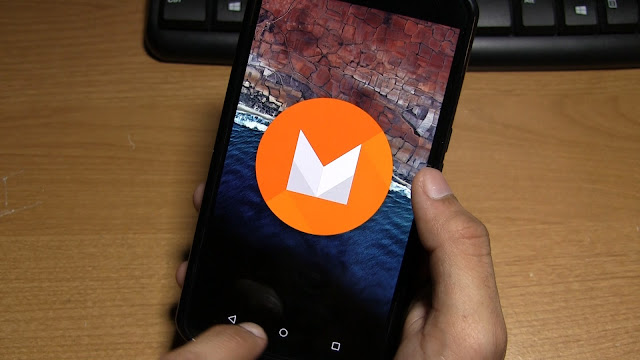
No comments:
Post a Comment