1. A Windows 7 .iso file.
2. A USB stick with enough room for said operating system (4GB should work but I'd recommend just getting an 8GB stick).
3. Windows 7 USB/DVD Download Tool. Link for free program: http://download.cnet.com/Windows-7-USB-DVD-Download-Too...
Now to get started with the installation.
Step 1: Open your Windows 7 USB/DVD Download Tool program. It should look like this:
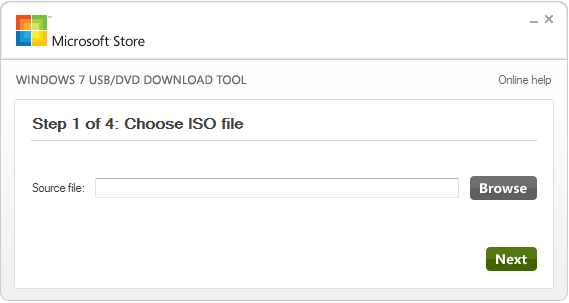
Step 2: Click the "Browse" button > Locate your .iso file > Click Open.

The file will now be listed in the "Source file:" line. Click Next.
Step 3: Now you have the option to put the operating system on your USB device or burn it to a DVD. For the purpose of this tutorial, we will put it on the USB device. Click USB device.
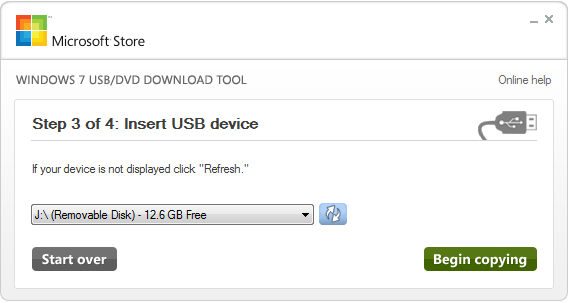
Step 4: Select your USB device in the list (it will probably already be selected but if it is not, click the down arrow and ensure you are installing your operating system on the right device).
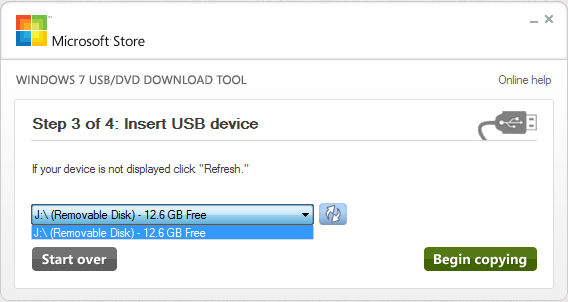
Warning: The USB stick will have its contents deleted when you make it bootable. Ensure that any files you have on that USB stick are backed up or they will be lost.

If your USB device is empty then it will not give you the "Erase USB Device prompt so simply continue by pressing "Begin copying".
Step 5: The program will create the bootable USB device.
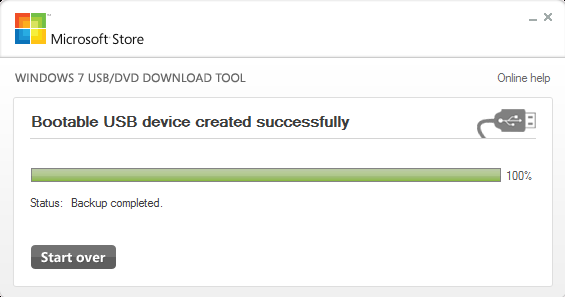
When it is finished, the Status line will read "Backup completed". Close the program.
Red more :
No comments:
Post a Comment