And of course you want to know the ROM name, its name is AOSPlusone, and brought every thing considered great for you all.
Advertisements.
Albeit the root access is not necessary, but having it will be better for you and of course the custom recovery such as CWM or TWRP is needed in order to flash the ROM zip file. You will find this ROM awesome guys.
If you want to update your Sony Xperia Z5 to Android 7.0 Nougat then you can follow the full instructions from this post. And as the result your Sony Xperia Z5 device will be running on the Android 7.0 software.
Preconditions.
- You should only flash the AOSPlusOne Android 7.1.1 ROM on OnePlus One only.
- The AOSPLUSOne ROM is based on AOSP therefore your device's bootloader should be firstly unlocked to flash this ROM.
- Firstly I recommend you to make backups before proceeding.
- You need to already have either CWM or TWRP recovery installed on your OnePlus One. Haven't done it? Then please to visit the how to install TWRP on any Android device instructions.
- One more thing, you must enable USB debugging mode first.
- Follow all the written instructions on this post and do not skip any steps.
- AOSPlus One ROM doesn't include Google Apps therefore you need to flash them separately.
- You need to prepare your OS Windows computer and a USB cable device.
- Now check your device's battery power, if it's less, then charge it first.
- Wish you all the best guys.
You need to download the following files to your computer.
How to update OnePlus One to Android 7.1.1 Nougat with AOSPlus One custom ROM
Well guys follow the updating instructions and all the possible risks are yours to bear and nobody should be taken responsible if anything wrong happen to your device such as brick.
Advertisements.
- Now connect your OnePlus One to computer using a USB cable and then transfer all the zip files (AOSPlus One and Google Apps) you downloaded earlier to PC to your Nexus's SD card.
- Now power off your OnePlus One then unplug it from USB cable.
- Now enter to the Recovery Mode / TWRP mode.
- Inside the TWRP mode, perform the following action full data wipe by choosing the Wipe button -> Swipe to Factory Reset button.
- Now back to the TWRP main menu then you need to tap the Install button. And then choose the Android 7.1.1 AOSPlus One ROM zip file you previously transferred to your device's storage on step 2.
- Now confirm the installation by simply swiping the Swipe to Confirm Flash option. You will see the installation will begin.
- Once the installation has been completed then repeat the above action to flash the Gapps.
- Now you need to tap Wipe cache/dalvik button in case you experience bootloop or other technical problem.
- Now you need to tap the Reboot System button.
- Done.
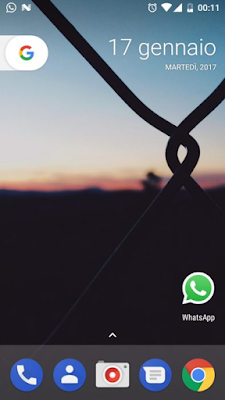




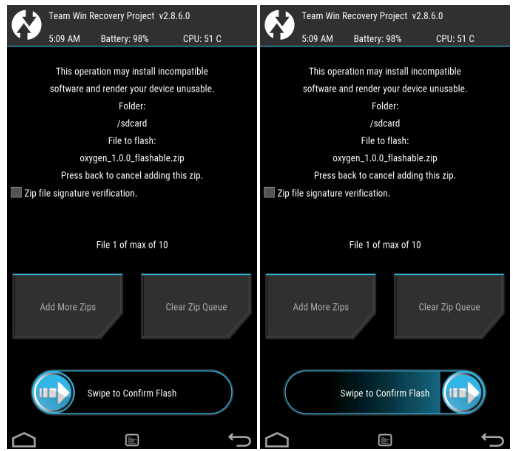


No comments:
Post a Comment