Advertisements.
The ROM is reported to support several devices, one of which is Sony Xperia Z2, therefore you should not let this chance get away from your sight. You are welcomed to flash it on your device. And try yourself whether the ROM works nearly good for you. Who knows you might end up making this ROM as your daily driver guys.
And remember one thing, Sony Xperia Z2 is a good phone, but making the phone better is your job and one of the ways to do so is installing Android 7.0 Nougat based ROM. And the post you are reading now containing all the needed steps to flash Android 7.0 Nougat custom ROM on you Sony Xperia Z2 phone.
Preconditions.
- I recommend you to firstly make backups before beginning.
- You should firstly enable your device's USB debugging mode. (How to enable USB debugging mode on Android).
- You must apply the instructions on this post if your device is Sony Xperia Z2 phone.
- Make sure that your Sony Xperia Z2's bootloader is already unlocked. (How to unlock Sony Xperia bootloader).
- Don't forget to also install either CWM or TWRP recovery on your Sony Xperia Z2 device. (How to install TWRP recovery on any Android devices).
- A computer and a USB cable of yours should already be ready.
- Good luck guys.
How to update Sony Xperia Z2 to Android 7.0 Nougat unofficially
Follow the guides from this post at your choice, blame none but yourself, if you brick or damage your device..
Advertisements.
- Now you must download Android 7.1 ROM and Gapps to the computer of yours.
- Now you need to use your USB cable to connect your device to PC. Once they're connected then transfer all the zip files to your device's SD card.
- Now power off your Sony Xperia Z2 then unplug it from USB cable.
- Now enter to the Recovery Mode / TWRP mode.
- Inside the TWRP mode, perform the following action full data wipe by choosing the Wipe button -> Swipe to Factory Reset button.
- Now back to the TWRP main menu then you need to tap the Install button. And then choose the Android 7.0 Nougat ROM zip file you previously transferred to your device's storage on step 2.
- Now confirm the installation by simply swiping the Swipe to Confirm Flash option. You will see the installation will begin.
- Once the installation has been completed then repeat the above action to flash the Gapps.
- Now you need to tap Wipe cache/dalvik button in case you experience bootloop or other technical problem.
- Now you need to tap the Reboot System button.
- Done.
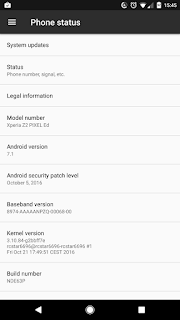




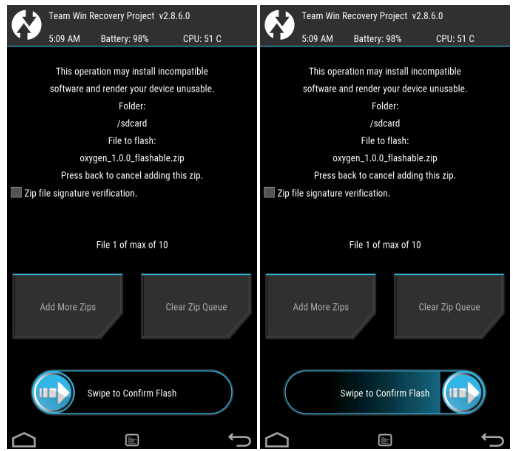


No comments:
Post a Comment