And crDroid Nougat ROM is offering a lot of tweaks, fast and stability and you will enjoy everything that were installed within the crDroid ROM.
Advertisements.
Since your device will not receive Android 7.1 Nougat update officially therefore the existence of this ROM will give you joy.
crDroid features here.
- Pixel look and feel.
- CyanogenMod 14.1 – all mods and features
- StatusBar: Network Traffic
- StatusBar: SU icon toggle
- StatusBar: Ticker
- StatusBar: Hide/Show icons
- StatusBar: BatteryBar customization
- StatusBar: Battery styles
- StatusBar: Tap to Sleep
- StatusBar: Clock styles
- StatusBar: crDroid logo customization
- QuickSettings: Tiles customization
- QuickSettings: Brightness slider toggle
- QuickSettings: Optional brightness icon
- QuickSettings: Vibrate on Touch
- QuickSettings: WiFi easy toggle
- QuickSettings: Bluetooth easy toggle
- QuickSettings: Data easy toggle
- Navigation: Toggle navbar
- Navigation: PIE navigation
- Navigation: DUI – SmartBar / Fling Toggle
- Navigation: Pulse – smart visualization
- Notifications: Power notification controls
- Notifications: Force expanded notifications
- Notifications: Toggle immersive mode messages
- Notifications: Breathing notifications
- Notifications: Headsup Snooze
- Notifications: Headsup Timeout customization
- LockScreen: Screen shortcuts
- LockScreen: Toggle longpress for screen shortcuts
- LockScreen: Swipe shortcuts
- LockScreen: Toggle media cover art
- LockScreen: Toggle clock
- LockScreen: Toggle date
- LockScreen: Toggle alarm
- LockScreen: Tap to sleep
- LockScreen: Toggle longpress torch
- LockScreen: Cutomize number of notifications
- LockScreen: Toggle power menu for secure lockscreen
- Recents: Immersive Recents
- Recents: Hidden apps
- Recents: Toggle OmniSwitch as default Recents
- Sound: Toggle screenshot sound
- Sound: Live customization for number of volume steps
- Sound: Less frequent notification sounds
- Sound: DND customizations
- Miscellaneous: Clock Widget
- Miscellaneous: Expanded Desktop customization
- Miscellaneous: Transparency customization
- Miscellaneous: Partial / Full screenshot selection option
- Miscellaneous: Toggle suggestions on Settings dashboard
- Miscellaneous: Toggle summaries in Settings
- Miscellaneous: Toggle auto-start music player on headset detection
- Settings/Sound: Increasing Ringtone
- 12 New Quick Settings Tiles including Caffeine mode, Expanded Desktop and Sync.
- Settings/Security: Quick PIN/Password Unlock
- Default sounds from latest Nexus image.
- Stability and performance improvements.
- Be sure you firstly backup all data you regard important.
- Be sure that you have enabled USB debugging mode of your device. (How to enable USB debugging mode on Android).
- Only apply the instructions on this post if your device is OnePlus One.
- Your device's bootloader must already be unlocked. (How to unlock OnePlus One bootloader).
- Have already installed either CWM or TWRP recovery on your device. (How to install TWRP recovery on any Android devices).
- Prepare your computer and a USB cable.
- crDrod is not armed with Gapps therefore you need to install Gapps separately;.
How to update OnePlus One to Android 7.1 Nougat with crDroid ROM
Follow the guides from this post at your choice, blame none but yourself, if you brick or damage your device..
Advertisements.
- Now you must download Android 7.1 crDroid ROM and Gapps to the computer of yours.
- Now you need to use your USB cable to connect your device to PC. Once they're connected then transfer all the zip files to your device's SD card.
- Now power off your OnePlus One then unplug it from USB cable.
- Now enter to the Recovery Mode / TWRP mode.
- Inside the TWRP mode, perform the following action full data wipe by choosing the Wipe button -> Swipe to Factory Reset button.
- Now back to the TWRP main menu then you need to tap the Install button. And then choose the crDroid ROM zip file you previously transferred to your device's storage on step 2.
- Now confirm the installation by simply swiping the Swipe to Confirm Flash option. You will see the installation will begin.
- Once the installation has been completed then repeat the above action to flash the Gapps.
- Now you need to tap Wipe cache/dalvik button in case you experience bootloop or other technical problem.
- Now you need to tap the Reboot System button.
- Done.





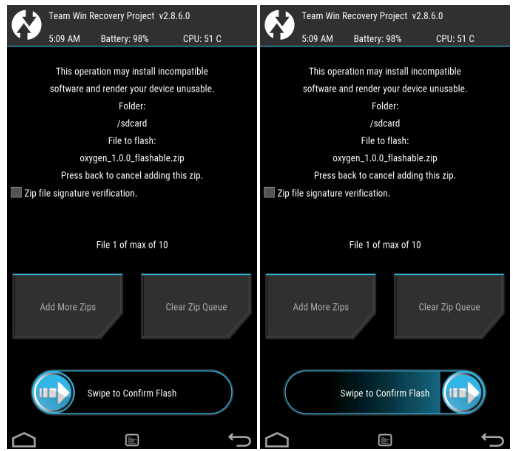


No comments:
Post a Comment