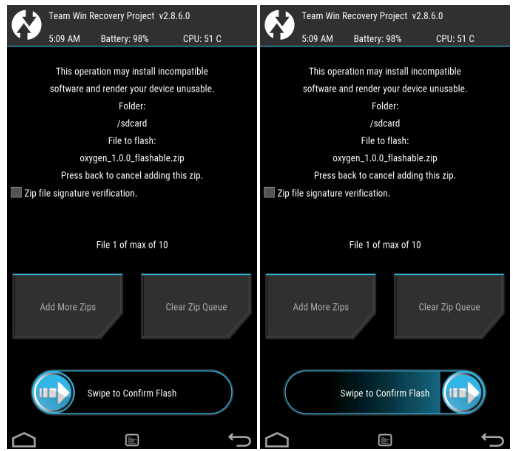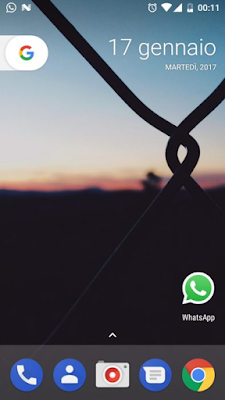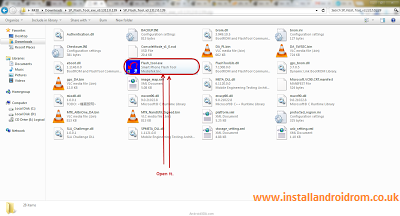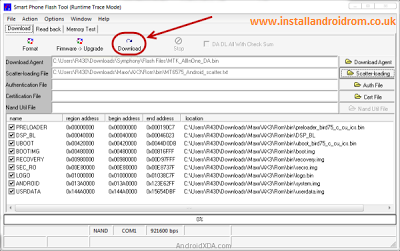Albeit the Nexus 6P is spoiled with the Android 7.1.1 update officially by Google, but for you to know that this ROM has something more to offer then the stock ROM. Let alone this ROM is CyanogenMod, because it's the new name of that very famous ROM, it was developed as the CyanogenMod was along with additional features within.
Advertisements.
So you can expect something similar with CM14.1 Build, but with only a new name, it offers great customization and performance improvements.
Preconditions.
- Be sure only flash the Lineage OS Android 7.1.1 Nougat 14.1 Nightly ROM only on the Huawei Nexus 6P.
- Be sure that Huawei Nexus 6P's bootloader is unlocked before flashing this ROM.
- Backup your data first guys.
- Be sure that your device's has the CWM or TWRP recovery installed to flash this custom ROM. I invite you to head to now how to install TWRP on any Android device guides.
- You must also enable USB debugging mode first.
- All the instructions on this post must be followed as whole without you to skip any steps.
- Lineage 14.1 ROM doesn't come with Google Apps and so you need to install them separately.
- Your computer and USB cable must be ready to use.
- In case your device's battery power is less then charge it first.
- All the best for you.
You need to download the following files to your computer.
How to update Huawei Nexus 6P to Android 7.1.1 Nougat with Lineage 14.1 Nightly custom ROM
Well guys follow the updating instructions and all the possible risks are yours to bear and nobody should be taken responsible if anything wrong happen to your device such as brick.
Advertisements.
- Now connect your Huawei Nexus 6P to computer using a USB cable and then transfer all the zip files (Lineage 14.1 Nightly and Google Apps) you downloaded earlier to PC to your Nexus's SD card.
- Now power off your Huawei Nexus 6P then unplug it from USB cable.
- Now enter to the Recovery Mode / TWRP mode.
- Inside the TWRP mode, perform the following action full data wipe by choosing the Wipe button -> Swipe to Factory Reset button.
- Now back to the TWRP main menu then you need to tap the Install button. And then choose the Android 7.1.1 Lineage OS ROM zip file you previously transferred to your device's storage on step 2.
- Now confirm the installation by simply swiping the Swipe to Confirm Flash option. You will see the installation will begin.
- Once the installation has been completed then repeat the above action to flash the Gapps.
- Now you need to tap Wipe cache/dalvik button in case you experience bootloop or other technical problem.
- Now you need to tap the Reboot System button.
- Done.