Advertisements.
That's because this ROM still in alpha release, therefore bugs and several technical issues should be expected. However don't let that condition make you down because the ROM developer will update it to make it suitable for your need.
CM14 developed by Alexander Seibel and it's based on Android Nougat AOSP and it requires bootloader unlock device.
And of course installing this kind of non-stock ROM could effect of losing your device's warranty so I believe you have already known that.
Developer Alexander Seibel at Google +.Preconditions and information.
- Build status is unofficial, test build.
- Support Samsung Galaxy S5 SM-G900F.
- Your Galaxy S5 should already have TWRP recovery installed.
- You need to have a PC and a USB cable.
- Make sure you have enabled USB debugging mode.
- Don't forget to make necessary backups before starting.
- Make sure your device's battery is enough.
- Perform the entire steps without skipping anything.
- CM14 doesn't come with Gapps, therefore you need to install them separately.
Advertisements.
How to update Samsung Galaxy S5 SM-G900F to Android 7.0 Nougat with CM14 custom ROM
- Now you have to download the Android 7.0 CM14 ROM and Gapps to your computer.
- Then use your USB cable to connect your device to PC.
- Copy and then paste the CM14 ROM zip file to your device's internal storage.
- Shut down your device then unplug your device from USB.
- Now enter to Recovery / TWRP mode by powering off your device then press and hold these buttons; Volume UP + Home + Power to boot into the Recovery Mode or TWRP Mode.
- Inside the TWRP mode, you need to perform full data wipe -> Wipe button -> Swipe to Factory Reset option.
- Now back to TWRP main menu then tap the Install button. From the list you need to choose the CM14 ROM zip file from your device's internal storage.
- Next you need to confirm the installation by swiping the Swipe to Confirm Flash button. It will start the installation process.
- Once the installations have been completed then a picture like in the following will appear. Repeat this action to install Gapps from Google.
- Tap Wipe cache/dalvik button if you experience bootloop or facing other issues.
- You can tap on Reboot System button.
- Finish.



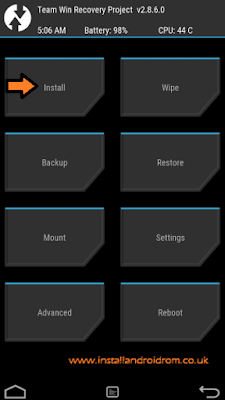
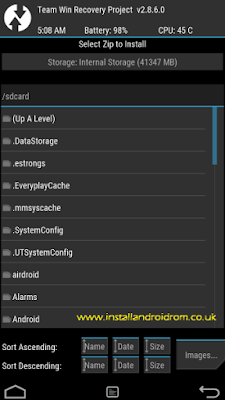
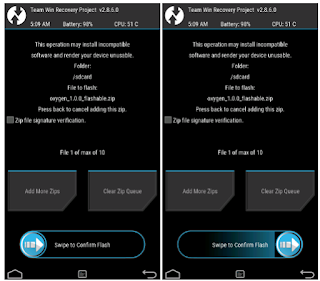


No comments:
Post a Comment