However that should bother or disappoint you because you still can use custom ROMs, there is one that already considered stable and fast to deliver Android Nougat for Samsung Galaxy Note 4 which is CM14 ROM.
Advertisements.
CyanogenMod v14 is here and armed with many great features and stability to give Android Nougat experiences and features to many of Android devices. And now it supports Galaxy Note 4. If you are interested then you can flash Android Nougat CM14 ROM to Note 4 following the guides written here.
Preconditions.
- Make sure that your Galaxy Note 4 bootloader is unlocked.
- Install either CWM or TWRP recovery image to flash the ROM zip file and on this post I use TWRP.
- Charge your device battery if it's low power.
- A computer with USB cable to download and transfer the zip file from computer to your Galaxy Note 4.
- Enable USB debugging mode of your Galaxy Note 4.
- Your device's warranty will be voided for installing this ROM.
- Follow the guides without skipping any steps.
How to install Android 7.0 Nougat on Samsung Galaxy Note 4.
Perform the guides written here at your own risk.
- You need to download the Android 7.0 CM14 ROM to your computer.
- Once the CM14 ROM zip file downloaded to your PC, connect and mount your Galaxy Note 4 to computer using a USB cable.
- Now transfer the ROM zip file to your Note 4's internal storage.
- You need to turn off your Galaxy Note 4 now and then unplug it from USB cable.
- After your device turned off, then turn it on again while you press and hold these buttons; Volume UP + Home + Power. (This actions needed to boot into the Recovery Mode).
- Inside the Recovery Mode / TWRP mode, perform the full data wipe by tapping the Wipe button, continued with Swipe to Factory Reset option.
- Go back to Recovery main menu and then tap Install button. On the list, choose the ROM zip file you downloaded earlier and pasted to your Galaxy Note 4 internal storage.
- You need to confirm the installation on the next screen, be sure to swipe the Swipe to Confirm Flash option. The installations will begin guys.
- You will see a screen like this once the installations have been completed.
- Tap Wipe cache/dalvik button if you experience bootloops or other technical issues.
- You must reboot your device now by simply tap on Reboot System option.
- Done.
Advertisements.
Congratulations because you have successfully updated your Samsung Galaxy Note 4 to Android 7.0 Nougat using CM14 custom ROM.



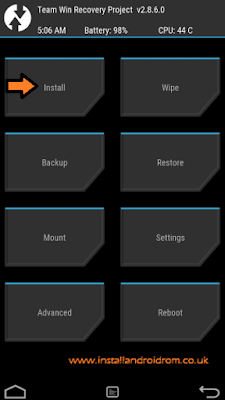
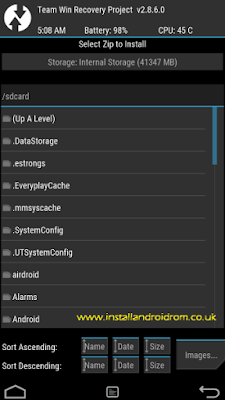
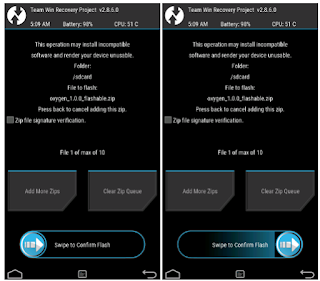


No comments:
Post a Comment