Advertisements.
Preconditions.
- Download Samsung Galaxy stock ROM for your device.
- Download Odin tools.
- Enable USB debugging mode now.
- A working Windows computer and a USB cable.
- Make backups for any data you regard important.
- Temporarily disable your Samsung KIES and antivirus program on your PC, because these kind of program can interrupt Odin from starting.
- Have installed Samsung USB drivers on your PC.
How to install stock ROM on Samsung Galaxy using Odin
Instructions.
- Now you need to Power Off you device.
- Once your device is completely powered off, you need to press these buttons altogether Volume Down + Power + Home to enter to the Download Mode.
- Once you see this Warning, just release all those buttons, then press Volume UP button.
- Now to your PC, then launch Odin by clicking the file name, just like in the picture below.
- Once Odin is opened just connect your Samsung device to your computer.
- Odin will then detect your device, if your device is detected, you will see this notification Added!!! on Odin.
- Clik on PDA button on Odin and then find the firmware / stock ROM on your computer.
- Now click the Start button to begin the flashing process.
- You will see Pass notification if Odin has successfully flashed the Samsung stock ROM on your device guys.
- Finish my friend.
Advertisements.
Well done my friend you have successfully installed stock ROM on your Samsung Galaxy device.


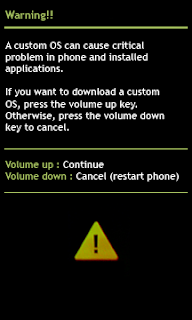

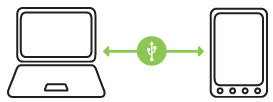




No comments:
Post a Comment