Auto Correction feature that's planted on every Android OS version can be troublesome for some, especially myself. Since we don't need to be suggested and forced to use which are the right spellings for the words we are typing.
Advertisements.
Beside my chatting friends understand already what the meaning of the misspelled words from me, therefore why should I correct them first?
Let alone when I type messages (SMS, BBM, WhatsApp, Line, Viber, etc) in a language different from my phone's default language. On that situation the existence of auto correct telling me the suppose to be correct words can be very annoying.
On the latest Android Nougat, we are also handed with the Auto Correct feature that's supposed to be a guide when typing. But on this version we are given with two keyboard types, one is Virtual Keyboard and the other is Physical keyboard type.
On the Virtual keyboard type we can find all the available keyboard apps including Google keyboard, while the Physical keyboard type is for those using hardware keyboard to be connected either wiredly or wirelessly to our Android device.
As to disable auto correction on Android Nougat we must go to virtual keyboard settings then choose the keyboard app we are using.
So the exact steps to turn off auto correction on Google Android Nougat as follow.
How to turn off auto correction on Android Nougat
- On your device go to Settings.
- Then choose Languages & Input -> Choose Virtual keyboard.
- Now select the keyboard app you are using. For example is Google Keyboard.
- Choose Text correction.
- Then find the Auto-Correction toggle and then turn if off.
On this page, you will also find other options regarding this issue, toggle on/off any options there based on your need.
How to turn off auto correction on Google Indic Keyboard
If you use Google Indic keyboard, and wish to turn the auto correction feature off, do as follow.
- Go to Settings -> Languages & input -> Virtual keyboard.
- Now choose Google Indic Keyboard on the list.
- Choose Input -> turn Off Auto spell correction toggle on these sections; English input and Indic languages input.
Advertisements.
Done. You have succesffuly turned off auto correct feature on Google Android Nougat. Now nothing will disturb your typing experiences.


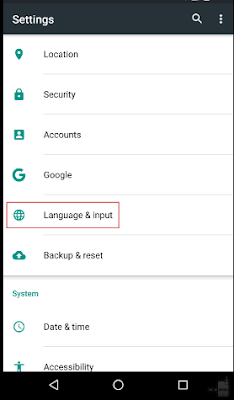

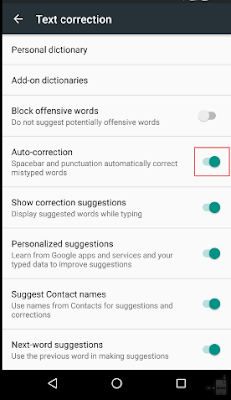
No comments:
Post a Comment