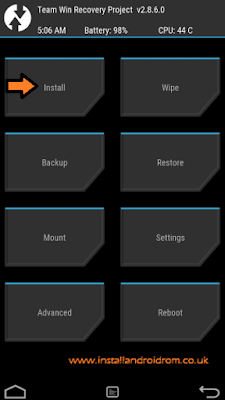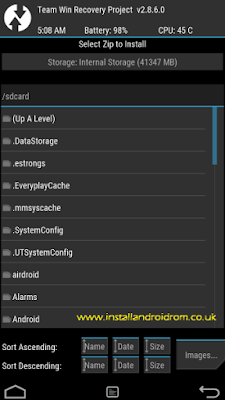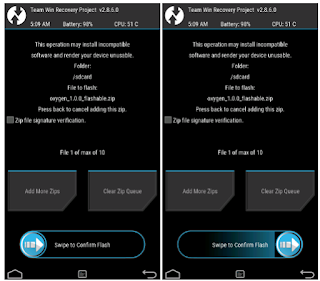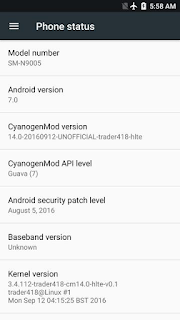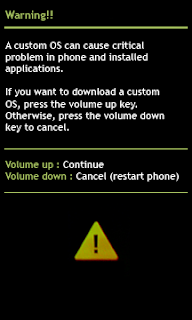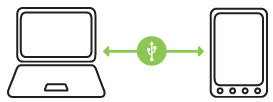Friday 28 October 2016
Rom Hack - Shining Force - Gameplay Improvement
Platform: Sega Mega Drive / Genesis
Game: Shining Force
Hack: Gameplay Improvement
File: Shining Force (USA)[h SF1 Gameplay Improvement v1.0).md
CRC32: C301C215
MD5: 24FDBB7C47DC0F1A22AC209784B46BFF
SHA1: 57CACF4E3DCCB9EF1126CF798A2A57665B0CB5BA
Hack Release Date: 27/10/2016
Source: Romhacking
Download Shining Force - Gameplay Improvement for Sega Mega Drive / Genesis
Wednesday 26 October 2016
MAME v0.178 to v0.179 Update ROMs
MAME v0.178 to v0.179 Update ROMs
Size: 27.3 MB
Hosting: zippyshare.com
Number of links: 1
Download MAME v0.178 to v0.179 Update ROMs
Sunday 23 October 2016
Manually Install Android 7.0 Official OTA On Moto G4 Plus
Certainly you have already known that Moto G4 Plus receives Android 7.0 Nougat official update. But the update has not been sent to all regions yet. The lucky region that currently gets the first visit from Nougat is Brazil. That's so unfortunate for others who don't live in that area.
So if you live in that region then you should been notified from the System Update feature on the About Phone area. There you can simply head to Settings -> About Phone -> System Update to lift up your current Android version to the Android 7.0 Nougat with about 953MB in size. Afterward, your beloved Moto G4 Plus could enjoy the best things Nougat is offering such as;
And the post you are reading now will guide you to the whole instructions to install Android Nougat 7.0 zip file to your Moto G4 Plus device.
Download.
Advertisements.
So if you live in that region then you should been notified from the System Update feature on the About Phone area. There you can simply head to Settings -> About Phone -> System Update to lift up your current Android version to the Android 7.0 Nougat with about 953MB in size. Afterward, your beloved Moto G4 Plus could enjoy the best things Nougat is offering such as;
- Improved Doze Mode.
- Multiwindows.
- Notifications have been improved.
- Vulkan API.
- Seamless Update.
- New Messaging Apps.
- And so on.
And the post you are reading now will guide you to the whole instructions to install Android Nougat 7.0 zip file to your Moto G4 Plus device.
Advertisements.
Download.
How to manually install Android 7.0 Nougat Official On Moto G4 Plus
- Now make backups before beginning.
- Then download the above official Nougat zip file to your device's memory.
- Or download to your computer first then transfer the zip file to your device's memory.
How to install Android 7.0 Nougat official to Moto G4 Plus via stock recovery.
- Now boot your device to the recovery mode.
- Then inside the recovery mode use the Volume buttons to navigate up or down to choose the certain options just use the Power button.
- Select the OTA update zip you previously moved to your device's memory.
- Then choose the Apply Update or Apply update from phone storage features provided by the Stock Recovery.
- Now choose the OTA zip file.
- The installation will begin, then just wait, once it's done reboot your device using the Reboot System option on the Stock Recovery main menu.
- Well done my friend you have successfully updated your Moto G4 Plus to the Android 7.0 Nougat official.
Thursday 20 October 2016
Rom Hack - Good Claws - Wolverine
Platform: Nintendo Entertainment System
Game: Wolverine
Hack: Good Claws - Wolverine
File: Wolverine (U) [h Good Claws - Wolverine v1.0].nes
CRC32: 8F6FC6F1
MD5: 04C13CDF4CE55AB7DF7D3031CEFABBD2
SHA1: C508D68BF504657A81D312A5914B3C431ED6C5E8
Hack Release Date: 17/10/2016
Source: Romhacking
Download Good Claws - Wolverine for NES
Wednesday 19 October 2016
ScummVM 1.9.0 "Myst-ery U.F.O.s release" is out!
If you are a fan of adventure games you have to check the new ScummVM release. Have a look at the release notes to see what's new or go to download section and get it now.
Rom Hack - Chrono Trigger - Bugfix Tech and Uncensoring Addendum
Platform: Super Nintendo Entertainment System
Game: Chrono Trigger
Hack: Bugfix Tech and Uncensoring Addendum
File: Chrono Trigger (U) [h Bugfix Tech and Uncensoring Addendum v1.0].smc
CRC32: 0A3C28B8
MD5: 92BE891E71A9A558A62AA3B363FE9E39
SHA1: A15726A4F1A47AC67117A9002E5AECC5BFE37C51
Hack Release Date: 18/10/2016
Source: Romhacking
Download Chrono Trigger - Bugfix Tech and Uncensoring
Tuesday 18 October 2016
FB Alpha v0.2.97.39 Arcade Set ROMS + Samples
FB Alpha v0.2.97.39 Arcade Set ROMS + Samples
Size: 11.1 GB
Hosting: zippyshare.com
Number of links: 58
JDownloader DLC
RAW links
Wednesday 12 October 2016
Update Galaxy S4 Mini LTE I9195 To Android 7.0 Nougat
Here you can follow our guides to install Android 7.0 Nougat on Samsung Galaxy S4 Mini LTE I9195 using CM14 custom ROM that is released recently and actually it's not an official build of CyanogenMod. Instead it's made based on CM sources.
As we know that there will be no Nougat update for the Galaxy S4 Mini so your only option to have the Google Nougat taste is by flashing the custom ROM.
And lucky you because there is one custom ROM publicly launched to serve your device and you are now on this post so you can follow the full instructions to bring the modified ROM based on Android 7.0 Nougat to your Samsung Galaxy S4 Mini LTE I9195 device.
Preconditions and information.
Advertisements.
As we know that there will be no Nougat update for the Galaxy S4 Mini so your only option to have the Google Nougat taste is by flashing the custom ROM.
And lucky you because there is one custom ROM publicly launched to serve your device and you are now on this post so you can follow the full instructions to bring the modified ROM based on Android 7.0 Nougat to your Samsung Galaxy S4 Mini LTE I9195 device.
Preconditions and information.
- Support Samsung Galaxy S4 Mini LTE I9195.
- To flash the ROM then you need to have TWRP recovery installed, or CWM will work too.
- A working computer also a USB cable.
- Enable USB debugging mode too.
- Backup any data before proceeding.
- Your device battery power should enough to perform the guides written on this post.
- Follow all the guides without skipping any step if you want to succeed flashing this ROM.
Advertisements.
How to update Samsung Galaxy S4 Mini LTE I9195 to Android 7.0 Nougat with CM14 custom ROM
Do the following instructions and all the risks are yours to take.
- Download the Android 7.0 CM14 ROM and Gapps to your computer.
- Then connect your device to PC, then transfer the ROM and Gapps zip files to your device's storage.
- Shut down your device and disconnect it from your USB cable.
- Now power on your Galaxy S4 Mini while pressing and holding these three buttons together; Volume UP + Home + Power to boot into the Recovery Mode or TWRP Mode.
- On the TWRP mode, perform the full data wipe by selecting Wipe button -> Swipe to Factory Reset button.
- Back to the TWRP main menu -> tap the Install button. Then select the CM14 ROM zip file within your Galaxy S4 Mini's internal storage.
- Confirm the installation -> Swipe to Confirm Flash option. The installations will start.
- Once complete, then repeat the above process to install Gapps.
- Tap Wipe cache/dalvik button if you experience bootloop or other errors.
- Reboot your device now by tapping the Reboot System button.
- Finish.
Stock Rom For Samsung Galaxy S (All Models)
Here is a list containing the stock ROMs for all models of Samsung Galaxy S for you. The stock ROMs for Samsung Galaxy S (all models), Galaxy S2 (all models), Galaxy S3 (all models), Galaxy S4 (all models), Galaxy S5 (all models), Galaxy S6 and S7. All the stock ROMs are provided here for you to flash.
Stock ROMs are useful if you want to perform things like, restoring your device to the factory settings, fixing soft-bricks and other technical issues, reclaiming your lost warranty and also unroot your rooted device.
As we use to do once we buy an Android powered device, we usually play with it by performing several unofficial activities that sometimes cause a terrible consequences that forcing us to bring it back to the factory settings. That's the reason we need a stock ROM. Fortunately the stock ROMs are easy to be found.
And now you can download stock ROM for Samsung Galaxy S all variants to be used for your needs.
And for supports and other technical assistance should be revealed on the official Samsung support page here.
Note.
Advertisements.
Stock ROMs are useful if you want to perform things like, restoring your device to the factory settings, fixing soft-bricks and other technical issues, reclaiming your lost warranty and also unroot your rooted device.
As we use to do once we buy an Android powered device, we usually play with it by performing several unofficial activities that sometimes cause a terrible consequences that forcing us to bring it back to the factory settings. That's the reason we need a stock ROM. Fortunately the stock ROMs are easy to be found.
And now you can download stock ROM for Samsung Galaxy S all variants to be used for your needs.
And for supports and other technical assistance should be revealed on the official Samsung support page here.
Stock ROM for Samsung Galaxy S All Variants.
Download Stock ROM for Samsung Galaxy S2.
Samsung Galaxy S GT-i9000 Stock Rom
- Android 2.3.6.
- Country Ireland, Spain, Portugal, Austria & more.
Samsung Galaxy S Plus (GT-i9001) Stock Rom
- Android 4.1.2 and 2.3.6.
- Country Saudi Arabia, Germany, Portugal, Poland, Russia, Ukraine & more.
Samsung Galaxy S Advance (GT-i9070) Stock Rom
- Android 4.1.2 and 2.3.6.
- Country Iran, Uruguay, Argentina, Brazil & more.
Samsung Galaxy S DUOS 2 (GT-S7582) Stock Rom
- Android 4.2.2.
- Country Boznia-Herzegovina, Morocco, South Africa, Uruguay, Philippines, Hungary & more.
Samsung Galaxy S Duos 3 SM-G316HU Stock Rom
- Android 4.4.4.
- Country Pakistan, Nigeria, Libya, Iraq & more.
Download Stock ROM for Samsung Galaxy S2.
Samsung Galaxy Galaxy S2 I9100 Stock Rom
- Android 4.1.2.
- Country Portugal, Netherlands, N/A & more.
Samsung Galaxy Galaxy S2 GT-i9100G Stock Rom
- Android 4.1.2 and 2.3.6.
- Country Malaysia, Algeria, France, China & more.
Samsung Galaxy Galaxy S2 Plus GT-i9105 Stock Rom
- Android 4.2.2 & 4.1.2.
- Country Saudi Arabia, N/A, N/A, Ukraine, Russia & more.
Samsung Galaxy Galaxy S2 LTE GT-i9210 HD Stock Rom
- Android 4.1.2, 4.0.4 and 2.3.6.
- Country Singapore, Portugal, Hong Kong, Germany & more.
Download Stock ROM for Samsung Galaxy S3.
Samsung Galaxy S3 GT-I9300 Stock Rom
- Android 4.3 and 4.4.2.
- Country Spain (Orange), Romania (Orange), Poland (Orange), France (Orange), Iraq, New Zealand (Vodafone), Germany (T-Mobile), Hungary (T-Mobile), and many more countries.
Samsung Galaxy S3 SCH-I535 Stock Rom (Verizon Wireless)
- Android 4.3 and 4.4.2.
- Country Verizon Wireless.
Samsung Galaxy S3 LTE SGH-I747 Stock Rom (AT&T)
- Android 4.1.1.
- Country AT&T.
Samsung Galaxy S3 SGH-T999 Stock Rom
- Android 4.3.
- Country T-Mobile.
Advertisements.
Samsung Galaxy S3 LTE SGH-I747 Stock Rom
- Android 4.1.1.
- Country AT&T.
Samsung Galaxy S3 LTE SPH-L710 Stock Rom
- Android 4.4.2 and 4.3.
- Country Sprint.
Download Stock ROM for Samsung Galaxy S4.
Samsung Galaxy S4 SM-C101 Zoom Stock Rom
- Android 4.4.2.
- Country Netherlands, Turkey, Morocco, Poland & many more.
Samsung Galaxy S4 Mini GT-i9190 Stock Rom
- Android 4.4.2.
- Country Argentina, Peru, Trinidad & Tobago, Panama & many more.
Samsung Galaxy S4 Active (GT-i9295) Stock Rom
- Android 5.0.1.
- Country Israel, Kenya, Pakistan, South Africa & many more.
Samsung Galaxy S4 Snapdragon (GT-I9505) Stock Rom
- Android 5.0.1.
- Country France, Netherlands, Finland, N/A & many more.
Samsung Galaxy S4 Exynos Octa (GT-i9500) Stock Rom
- Android 5.0.1.
- Country India, Agentina, N/A, Israel & many more.
Note.
- How to install the stock ROM. For installing one of the stock ROM then you are going to need Odin tool, and can learn how to do it by simply going to this post; install stock ROM on Samsung Galaxy using Odin.
- Do you have other models of the Samsung Galaxy models?, please to visit this post; Samsung Galaxy stock ROMs list.
How To Update Moto X To Android 7.0
Hei guys here is the full instructions to update Moto X to Android 7.0 Nougat using a custom ROM namely CM14, unofficial build developed and released by one of the XDA senior members, seannyM.
In case you have been waiting for the chance to taste the Android N on your Moto X device then now it's the time, since there is no official news about the coming of Android 7.0 Nougat for your device. Fortunately we have rooted and installed TWRP / CWM recovery so we can flash modified ROM.
If you are interested to give this ROM a try, then I invite you to continue reading this post, please.
Preconditions and information.
Issues.
Video recording doesn't work on a stock camera, therefore you are recommended to use another app.
Download these files to your computer.
Awesome my friend now your Moto X is powered with Android 7.0 Nougat with CM14 ROM.
In case you have been waiting for the chance to taste the Android N on your Moto X device then now it's the time, since there is no official news about the coming of Android 7.0 Nougat for your device. Fortunately we have rooted and installed TWRP / CWM recovery so we can flash modified ROM.
Advertisements.
If you are interested to give this ROM a try, then I invite you to continue reading this post, please.
Developer Alexander seannyM at XDA.
Preconditions and information.
- Build status is unofficial, beta build.
- Support Moto X 2014.
- Your Moto X has already have TWRP installed or CWM.
- Prepare your computer and a USB cable.
- Your Moto X bootloader should already be unlocked, head to this to unlock any Motorola's device bootloader.
- Your USB debugging mode should already be set enable. Learn to enable USB debugging mode on Android.
- Make sure you firstly make necessary backups, do Nandroid backup if you think it's must.
- Your device battery should be enough.
- Follow the guides here without skipping anything.
- Gapps doesn't include on this CM14 ROM therefore you need to flash the apps separately..
Issues.
Video recording doesn't work on a stock camera, therefore you are recommended to use another app.
In case your box permission doesn't work as expected then do the following.
- Create a text file and name it "gapps-config.txt".
- Write this "PackageInstallerGoogle" on the text file you created.
- Now download the Open GApps (Latest version).
- Then put the text and Gapps in the same folder within your Moto X device.
- Install the GApps, then re-flash the custom ROM.
Download these files to your computer.
How to update Moto X to Android 7.0 Nougat with CM14 custom ROM
- Connect your device to PC, then transfer all the zip files (CM14 and GApps) to your device's internal storage.
- Now power off your device then disconnect it from USB cable.
- Boot into the recovery / TWRP mode now.
- On the TWRP recovery mode, perform this; full data wipe -> Wipe button -> Swipe to Factory Reset option.
- Once done, just tap on the Install button. On the list then find CM14 zip file inside your Moto X internal storage.
- Confirm the installation and swiping the the Swipe to Confirm Flash button.
- Repeat the above step to install Gapps once the ROM is fully installed.
- Tap Wipe cache/dalvik button in case you are experiencing bootloop or other errors.
- Now reboot your device using the Reboot System button.
- Done and enjoy.
Advertisements.
Awesome my friend now your Moto X is powered with Android 7.0 Nougat with CM14 ROM.
Monday 10 October 2016
Download OnePlus USB & ADB Driver
Download OnePlus USB & ADB driver. OnePlus USB driver is what you need if you wish to transfer file / content from device and computer, vice versa. This Windows supported utility released officially by OnePlus to help their users doing file transfers without a fuss.
Not only that, this utility can also be used to install stock ROM to your OnePlus device via preloader driver.
And the USB drives I am now sharing now is only supporting Windows operating system computer.
And on this post I have listed all the available OnePlus USB driver for various models for you to choose.
Advertisements.
Not only that, this utility can also be used to install stock ROM to your OnePlus device via preloader driver.
And the USB drives I am now sharing now is only supporting Windows operating system computer.
And on this post I have listed all the available OnePlus USB driver for various models for you to choose.
Remember the following OnePlus USB & ADB driver are developed and released by OnePlus Mobile Inc, for further assistance and supports should be delivered to the OnePlus official page and not to here.
Download OnePlus USB & ADB driver
Download OnePlus 1 USB Driver & ADB Driver
- Supports Windows OS.
- USB driver size is 20 MB.
Download OnePlus 2 USB Driver & ADB Driver
- Supports Windows OS.
- USB driver size is 20 MB.
Advertisements.
Download OnePlus 3 USB Driver & ADB Driver
- Supports Windows OS.
- USB driver size is 20 MB.
Download OnePlus 3 Plus USB Driver & ADB Driver
- Supports Windows OS.
- USB driver size is 20 MB.
Download OnePlus X USB Driver & ADB Driver
- Supports Windows OS.
- USB driver size is 20 MB.
How to install OnePlus USB driver on computer?I hope you find this post useful for you.
- Download and then extract the USB driver to your PC.
- Now launch Device Manager, click on Add the Legacy Hardware menu.
- Then click the Next button.
- Choose Install the Hardware that I select on a list.
- Grab the extracted driver to your PC. And then Add.
- Now you will see that the driver is installed in the Device Manager.
How To Flash Android 7.0 On Galaxy Note 3
How to flash Android 7.0 on Galaxy Note 3. Do you want to know on how install Android 7.0 Nougat on Galaxy Note 3? Then you can learn the full instructions on how to do it from this post. We will walk you through the entire processes to update your Galaxy Note 3 to Android 7.0 Nougat. And those who have been waiting for the opportunity for upgrading to Nougat now it's the time.
There is recently a release of the CM14 unofficial by one of the XDA senior members, traider418 to bring Nougat support for the Samsung Galaxy Note 3. You can thank him for that. However this ROM is still an Alpha test. So far it's considered good enough according those XDA folks who have the ROM installed on their devices.
The following are two lists explaining what features work and don't work.
What works.
Prerequisites.
Do not restore apps backup and system data using Titanium Backup, it will likely break things up.
Below are the files you need to download to your PC.
There is recently a release of the CM14 unofficial by one of the XDA senior members, traider418 to bring Nougat support for the Samsung Galaxy Note 3. You can thank him for that. However this ROM is still an Alpha test. So far it's considered good enough according those XDA folks who have the ROM installed on their devices.
Advertisements.
led, you can read their chats here.The following are two lists explaining what features work and don't work.
What works.
- Wi-fi
- Playstore
- Other simple stuff
- Texting
- Base now cm14 - 7.0.0_r6
- Calling
- Camera (untested but should work)
- Cell data (untested but should work) Doesn't work right now
- Not tested extensively.
- ROM OS Version: 7.x Nougat
- ROM Kernel: Linux 3.4.x
- Based On: CyanogenMod 14
- Version Information
- Status: Testing
Prerequisites.
- Apply the instructions here only if you have Samsung Galaxy Note 3 SM-N9005.
- Make full backups before proceeding.
- Have already installed TWRP recovery image on your Galaxy Note 3.
- Enable USB debugging mode first.
- Your Galaxy Note 3 should already be in bootloader unlocked conditions.
- This ROM comes pre-rooted, you can enable it once it's installed, follow the guides how to enable root on CM14.
- A computer and a USB cable if you download the ROM zip file via computer.
- Be sure your battery power is enough to perform the instructions from this post.
- Follow the full instructions wholly without skipping anything.
Do not restore apps backup and system data using Titanium Backup, it will likely break things up.
Advertisements.
Below are the files you need to download to your PC.
How to update Samsung Galaxy Note 3 to Android 7.0 Nougat with CM14 custom ROM
- Now connect your device to PC using a USB cable
- Then transfer the CM14 ROM zip file to your device's internal storage.
- Now boot into the TWRP recovery by powering off your device first then press and hold these buttons; Volume UP + Home + Power.
- Within the TWRP recovery, perform the full data wipe by selecting Wipe button -> Swipe to Factory Reset button.
- Once done, back to TWRP main interface then select for the Install button -> tap the CM14 ROM zip file you store on your device's internal storage.
- Now confirm the installation and then Swipe to Confirm Flash button. The installation process will then begin now.
- To install the Gapps just repeat the above process.
- If you encounter bootloop or other issues just tap the Wipe cache/dalvik.
- Now reboot, by tapping the Reboot System button to complete the process.
- Done my friend.
Sunday 9 October 2016
How To Update Galaxy S3 To Android Nougat 7.0
Here is the full tutorial on how to update Samsung Galaxy S3 to Android N 7.0 Nougat using the CM14 ROM. However it's not the official CyanogenMod ROM, instead it's made based on it. And you should give this ROM a try to find out what it offers and how well it will perform on your device.
Preconditions and information.
Well done you have learned all the needed steps to update Samsung Galaxy S3 to Android 7.0 Nougat using CM14 ROM (Unofficial test build).
Don't like what you see? Then you can restore to the official stock, head to the stock ROMs for Samsung Galaxy S3.
Via XDA thread.
Developer Take18 as XDA senior member.
Advertisements.
Preconditions and information.
- Build status is unofficial, testing build.
- Support only Samsung Galaxy S3 I9300.
- Make sure that you already have TWRP recovery installed. If not please to learn it on how to install TWRP on Android Samsung Galaxy.
- You will also need a computer and a USB cable to transfer the zip file to your device from PC.
- Also you need to enable USB debugging mode.
- Make sure you perform backups first for any data you regard important.
- Charge your device's battery power before proceeding to the flashing instructions written on this post.
- Follow all the entire steps without skipping any steps so you will succeed.
How to update Samsung Galaxy S3 I9300 to Android 7.0 Nougat with CM14 custom ROM
Perform the flashing instructions on this post but remember that all the possible risks are your responsible.
- Connect your device to PC to transfer the ROM zip file to your device's storage.
- Once done, disconnect your device from USB cable.
- Power off your device now.
- Now boot into the TWRP recovery mode, by pressing these buttons; Volume UP + Home + Power to boot to the Recovery Mode or TWRP Mode.
- Inside the TWRP mode, do the full data wipe by firstly select the Wipe button, and then Swipe to Factory Reset option.
- Once done, then tap the Install button to flash the ROM zip file to your device.
- Confirm the installation -> Swipe to Confirm Flash option. The installations will then begin.
- Once it's completed, you will likely see the following picture.
- If you experience the technical issue, please to tap Wipe cache/dalvik button.
- Then select the| Reboot System option to reboot your device.
- Finish.
Advertisements.
Well done you have learned all the needed steps to update Samsung Galaxy S3 to Android 7.0 Nougat using CM14 ROM (Unofficial test build).
Don't like what you see? Then you can restore to the official stock, head to the stock ROMs for Samsung Galaxy S3.
Via XDA thread.
Instructions To Update Galaxy Ace 3 LTE To Android 7.0 Nougat
Here is the full instructions to update Samsung Galaxy Ace 3 LTE to Android 7.0 Nougat unofficially using the CM14 ROM developed by one of the recognized developer at XDA, kotzir. The ROM is developed pretty well and so far has been receiving very positive reviews by the testers.
If you are interested and want to find out more, then I invite you to keep reading this post.
And the following are the list of working and not-working features once this custom ROM is installed and running on your Samsung Galaxy Ace 3 LTE.
Work.
Not work.
Preconditions and information.
Download the following files to your PC or device.
Instructions.
Via kotsir at XDA thread.
Advertisements.
If you are interested and want to find out more, then I invite you to keep reading this post.
And the following are the list of working and not-working features once this custom ROM is installed and running on your Samsung Galaxy Ace 3 LTE.
Work.
- -Sensors
- Wifi
- Bluetooth
- RIL
- GPS
- Camera (Photos)
- SDcard
- MTP
- Internal Storage
- Tethering
Not work.
- NFC, as usual, no source is available
- Camcorder
- Broken livedisplay on night mode, resulting screen corruption or black display(Press power key to lock and then unlock the device)
- SELinux permissive
- Some settings do not apply
- Some more not discovered yet
Developer kotzir as XDA recognized developer.
Preconditions and information.
- Build status is unofficial, test build.
- Support Samsung Ace 3 LTE GT-S7275R/B/T.
- You must use 1GB System PIt. Rom files bigger than 512MB(Stock system partition size).
- You are going to need to install TWRP recovery image (Download link is provided below).
- You will need to have a computer and a USB cable as well.
- Don't forget to firstly enable USB debugging mode of your Samsung Galaxy Ace 3.
- Backup any data you regard precious before starting the ROM flashing procedures.
- You need to install AppBak via Google Play Store, install, run it then save a list of your apps.
- Also install SMS Backup and restore via Google Play Store, run it then backup your SMS history.
- Also install Call Logs Backup from Google Play Store, then backup your call log history.
- On TWRP recovery perform a full backup, that are needed later to revert back to your existing ROM.
- Charge your device's battery if it's not 100% or at least above 70%.
- Follow all the steps and do not skip any steps.
How to update Samsung Galaxy Ace 3 LTE to Android 7.0 Nougat with CM14 custom ROM
Note. You are invited to flash this ROM for every possible risks you might encounter or experience then will your responsible.
Advertisements.
Download the following files to your PC or device.
Instructions.
- Use TWRP Recovery image from the download link I provide above or else you will experience brick.
- Now perform these actions; wipe system, data, dalvik and cache. (This is needed for the very clean installation).
- Now you once all are cleaned then proceed to flash cm-14*.zip by tapping on Install button.
- Reboot your device right now.
- Setup Google account now, once done just reinstall the three apps from Google Play Store that are needed to restore your app, such as call logs and SMS history.
Keep in mind.Well done my friend because you have updated your Samsung Galaxy Ace 3 LTE to Android 7 Nougat using CM14 (Testing Build) ROM.
Do not restore from backup data via system apps. It will break MMS and also Calender synce.
If you restore a bad backup with cached settings in telephony.db in data/data/com.*.*.telephony it can break MMS.
It seems that restoring backups can also break Calendar sync.
Via kotsir at XDA thread.
How To Install Stock ROM On Samsung Galaxy
Here is the complete instruction on how to install stock ROM on Samsung Galaxy flagship device. If you are currently looking the complete instructions to flash the stock ROM released by Samsung to your Galaxy device. Then you are at the right place.
Preconditions.
Instructions.
Well done my friend you have successfully installed stock ROM on your Samsung Galaxy device.
Advertisements.
Preconditions.
- Download Samsung Galaxy stock ROM for your device.
- Download Odin tools.
- Enable USB debugging mode now.
- A working Windows computer and a USB cable.
- Make backups for any data you regard important.
- Temporarily disable your Samsung KIES and antivirus program on your PC, because these kind of program can interrupt Odin from starting.
- Have installed Samsung USB drivers on your PC.
How to install stock ROM on Samsung Galaxy using Odin
Instructions.
- Now you need to Power Off you device.
- Once your device is completely powered off, you need to press these buttons altogether Volume Down + Power + Home to enter to the Download Mode.
- Once you see this Warning, just release all those buttons, then press Volume UP button.
- Now to your PC, then launch Odin by clicking the file name, just like in the picture below.
- Once Odin is opened just connect your Samsung device to your computer.
- Odin will then detect your device, if your device is detected, you will see this notification Added!!! on Odin.
- Clik on PDA button on Odin and then find the firmware / stock ROM on your computer.
- Now click the Start button to begin the flashing process.
- You will see Pass notification if Odin has successfully flashed the Samsung stock ROM on your device guys.
- Finish my friend.
Advertisements.
Well done my friend you have successfully installed stock ROM on your Samsung Galaxy device.
Subscribe to:
Posts (Atom)