Advertisements.
TWRP recovery is a non-stock recovery image that offers more technical abilities compared to the stock recovery, surely you have familiars with activities like rooting and custom ROMs. Yes with TWRP you can install SuperSU rooting package and custom ROMs like CynogenMod to your device.
TWRP recovery is one of the most used custom recoveries now days, not only it does exactly the same as the popular CWM recovery, it is more user friendly since it's offering touch screen ability so you don't need to use your device's physical buttons like Power or Volume like other custom recovery environments. With TWRP, all you need just tapping the menu using your fingers and done.
Are you convinced to install TWRP recovery on your Android device? Just follow the full instructions written on this post. You will be correctly guided.
Advertisements.
In this post you will be guided to install TWRP recovery on Android via Fastboot. The process is quite simple. Just keep reading guys.
But you need to firstly read the following points.
- Your Android device's bootloader should already be unlocked.
- You have a working Windows computer.
- Have installed original USB drivers and a USB cable.
- You have set Fasboot and ADB to your computer.
- Make sure you have enabled your Android debugging mode.
How to install TWRP recovery on Android via Fastboot
- You need to install adb and fasboot to your computer.
- When done. Put the TWRP img file you downloaded previously to the Adb & Fasboot folder on your PC.
- Then launch the command prompt inside the ADB & Fasboot folder, by pressing Shift + Right click on anywhere within the folder, then choose Open Command Window here.
- You can connect your Android device to your PC. And then type the command below.
adb reboot bootloader
- If you are asked for permission just choose OK to Allow USB debugging.
- When your Android device is in bootloader mode, just type the command below to install TWRP.img file.
fastboot flash recovery twrp-2.8.x.x-xxx.img
- Change the twrp.img with the name of your TWRP recovery.img, or simply use the twrp.img name.
- After the TWRP is fully installed to your Android device, you can reboot it then, just use this command guys.
fastboot reboot
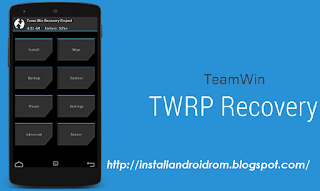

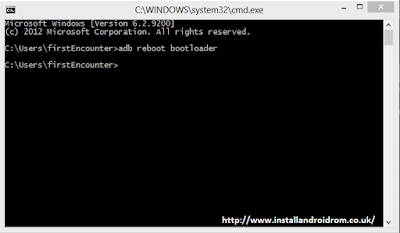

No comments:
Post a Comment