OnePlus 3T comes with a considerable specifications both on the hardware and software areas, as the owner of the phone you are now enjoying the powerful Qualcomm MSM8996 Snapdragon 821 chipset, and Adreno 530 GPU also Quad-Core CPU. Everything wrapped on this phone is definitely top-notch specification.
Advertisements.
And with all those decent specifications on your hand, would be shame if you don't beef up its performance and dig deepest to find out the phone at its best level by flashing TWRP and root it. On this post we will guide you through the entire processes needed to flash the TWRP recovery on your OnePlus 3T to further root it.
Preconditions.
- Before you begin, check whether your device's bootloader is unlocked. If it's not. Then unlock it first because it's a requirement.
- Make necessary backups before starting to follow the flashing tutorials below.
- Your computer should already has ADB & Fastboot drivers installed. How to install ADB & Fastboot drivers on PC now.
- Charge your device's batter power first in case it's less power.
- Good luck guys.
Download TWRP recovery for OnePlus 3T
Install OxygenOS 3.5.3 On OnePlus 3T.
How to Install TWRP to root OnePlus 3T
Remember to follow and to perform all the steps to flash TWRP and root OnePlus 3T but all the risks are yours to bear.
Advertisements.
- After you have downloaded the TWRP .img file, then put it on the same folder of the ADB and Fastboot.
- After the file is in ADB & Fastboot folder, then rename it to a name that's easy for you to remember such as recovery.img.
- Now boot your OnePlus 3T to the Fasboot mode, afterward connect your OnePlus 3T to computer.
- Now open command window, then type and execute these 2 commands.
fastboot flash recovery recovery.img
fastboot reboot
- Your phone will then reboot, and the TWRP is installed successfully.
- Now, since the TWRP recovery is already installed on your OnePlus 3T. do you want to root it? Then head to this page; How To Flash SuperSU using TWRP Recovery.
- Done.
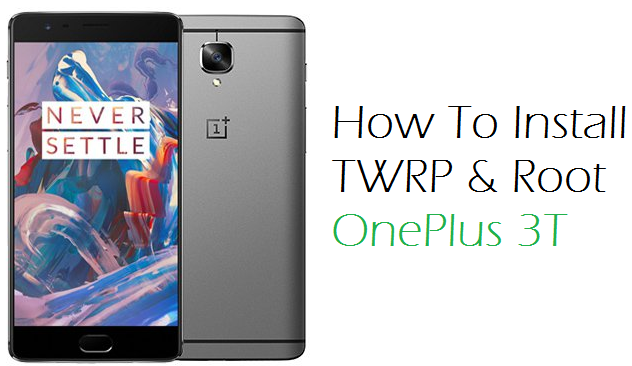
No comments:
Post a Comment