Advertisements.
But thanks to a development made by third party developer to bring CyanogenMod 14 delivering Android 7.0 Nougat to you.
If you are interested then you can continue reading this post and once you have installed the CM14 on your Nexus 4 you will learn what great things it has for you guys.
Preconditions.
- CM14 is based on AOSP and a stock ROM, to flash it you need to firstly unlock your device's bootloader.
- Your Nexus 4 should already have CWM or TWRP recovery installed. On this I use CWM.
- Your device should already be rooted.
- Your device's warranty will be nullified for flashing this modified ROM.
- CM14 doesn't include Google apps therefore we will need to install Google apps separately.
- Enable USB debugging mode of your Nexus 4 first.
- Make necessary backups before starting.
- A computer with a USB cable.
- You need to charge your battery power first if it's low.
How To Flash CM14 Android 7.0 Nougat ROM On Nexus 4
- Now transfer all the zip files you previously downloaded to PC to your Nexus 7 by connecting your device to PC using your USB cable.
- After all the zip files transferred, just disconnect your device from PC.
- We will need to boot into the CWM recovery by firstly powering off your device, then press these buttons; Volume UP + Home + Power.
- Inside the CWM recovery just choose this option; Wipe Data/Factory Reset.
- Then select the Wipe Cache Partition. Followed with selecting the Wipe Dalvik Cache.
- Now choose the Install Zip From SD Card -> Choose Zip From SD Card to search the ROM zip file and then install the zip file.
- Just choose the *****Go Back***** -> Reboot System Now once the zip file was successfully installed.
- Repeat the above process to flash the Google Apps.
- Once done just restart your device.
Advertisements.
Congratulation because you have successfully flashed CM14 Android 7.0 Nougat ROM on your Nexus 4. You can check it via Settings -> About phone.

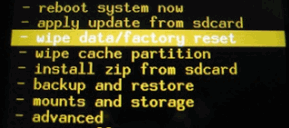
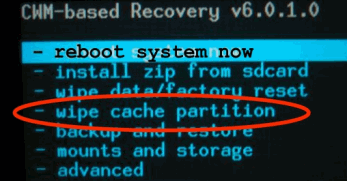

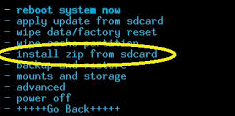


No comments:
Post a Comment