However some smart people came out with solution to make ViPER4Android running on Android Lollipop by setting SELinux in enforcing mode to keep the device secured. The same trick proven to work on the newer Android version, Marshmallow (Android 6.0).
Advertisements.
How about in the Android 7.0 Nougat era? Can we still use the trick? Well the guitardedhero from XDA jump into the wagon offering a lot easier solution to bring ViPER4Android FX to our Nougat powered device with Selinux Policy set to enforcing.
Those who haven't heard or used ViPER4Android FXis the sound MODs to optimize your music experience, using it you will enjoy great and enriched audio sound without the need to buy any sound hardware.
And on this post I would like to guide you to the entire process to install ViPER4Android on your Android 7.0 Nougat device.
Features.
- 5.x uses ViPER4Android 2.4.0.1 with its driver preinstalled
- 4.x uses ViPER4Android 2.3.4.0 with its Super Quality driver preinstalled
- Dark Material theme
- Works in Permissive and Enforcing Selinux
- Works with no root as long as a Permissive kernel is installed
- Installed in /system/priv-app
- Advanced Linux Sound Architecture
- Sony™ and Beats™ libraries and effects (No apk's or settings to look for!)
- Library & Effect entries in /system/ect/audio_effects.conf, /system/vendor/etc/audio_effects.conf, /vendor/etc/audio_effects.conf, and /system/etc/htc_audio_effects.conf
- Five custom audio_effects.conf files for the Sony™ Beats™ Editions
- Deep Buffer removal from /system/etc/audio_policy.conf
- Backup script to survive ROM updates
Advertisements.
Requirements.
- Root access. (How to root Android 7.0 Nougat).
- TWRP recovery installed.
- Enable Unknown Sources option from your device.
You will need the recovery flashable ViPER4Android 2.5.0.5 zip file made by guitardedhero from the following link.
How to Install ViPER4Android on Nougat
- Now boot into the TWRP recovery mode in order to flash the ViPER4Android_2.5.0.5_guitardedhero.zip file to your smartphone or tablet
- Now you need to reboot your device.
- You now need to install a root file explorer app -- ES File Explorer is recommended. (Inside the root explorer app, swipe-in from left then turn Root explorer on. And be sure you grant root access when prompted.
- Inside the root explorer app in your device, head to this path; /vendor/etc/ directory then find this file; audio_effects.conf and then rename it into this name; audio_effects.conf.bak.
- You can now launch ViPER4Android FX app from your device (The app was installed once you flashed the file from step 2 above).
- Choose Yes to install V4A driver.
- The installation process for V4A driver can take sometime, therefore be patient, during the process your screen will act as if it's stuck, don't get upset, it's normal, that means it will complete in minutes.
Tips. If you receive message error about app gets stuck / stopped. Just choose the wait option. Never choose force close it. Okey. Guys?
- After the Driver installed, you will get message appear on your screen.
- Now just reboot your beloved device.
Via guitardedhero from XDA developer.
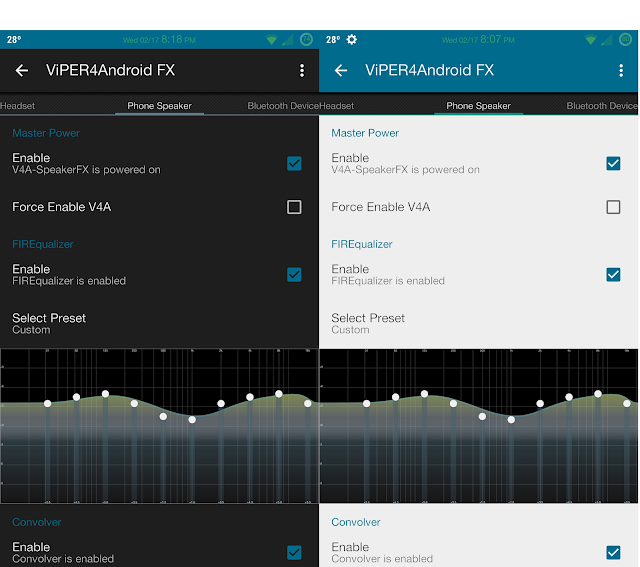
No comments:
Post a Comment