Advertisements.
Preconditions.
- Root access.
- If your device's warranty still valid then installing this modified ROM will nullify your warranty.
- Aurora ROM is not filled with Google Apps therefore we must install the Google Apps separately.
- Make backups first before start the flashing instructions.
- A computer with USB cable.
- Make sure you have enabled your USB debugging mode.
- Be sure to have a full battery power before start the ROM flashing.
Follow the instructions on this post and all the possible risks that could happen during or after the flashing, are your responsible, none including me and the ROM developers should be held responsible.
Files you need to download to your computer or laptop.
How to flash Android 6.0.1 Aurora Marshmallow custom ROM on Galaxy Note 4 N910F.
- Now transfer all the zip files you previously downloaded to PC to your Nexus 7 by connecting your device to PC using your USB cable.
- After all the zip files transferred, just disconnect your device from PC.
- We will need to boot into the CWM recovery by firstly powering off your device, then press these buttons; Volume UP + Home + Power.
- Inside the CWM recovery just choose this option; Wipe Data/Factory Reset.
- Then select the Wipe Cache Partition. Followed with selecting the Wipe Dalvik Cache.
- Now choose the Install Zip From SD Card -> Choose Zip From SD Card to search the ROM zip file and then install the zip file.
- Just choose the *****Go Back***** -> Reboot System Now once the zip file was successfully installed.
- Repeat the above process to flash the Google Apps.
- Once done just restart your device.
Advertisements.
Done my friend because now your Galaxy Note 4 N910F is powered with Aurora based on Android 6.0.1 Marshmallow custom ROM. Check it via About Phone.

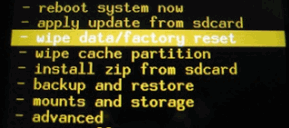
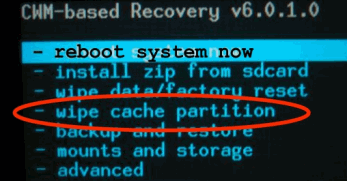

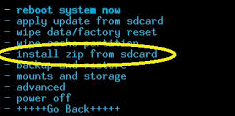


No comments:
Post a Comment