Of course you have fully aware about the benefits of installing Lenovo Tab 2 A7-10 stock ROM is of course to fix some problems that are now effecting your device performances such as bootloop, soft-brick and others. So with this official stock ROM from Lenovo you can fix all of them and restore your device to its initiate condition just like when you first time buying it.
Advertisements.
And not just that, you can also restore your nullified warranty caused by rooting or flashing third-party software like custom ROMs or custom recoveries.
Files you need to download and install to your computer.
- Download Lenovo Tab 2 A7-10 ROM (For other Lenovo stock ROM types).
- Download Flashtool v3.1336.
- Download Universal ADB Driver Sedboz.
- Download ADB Installer.
- A USB and a computer.
Advertisements.
How to install stock ROM on Lenovo Tab 2 A7-10?
- Now open the SP Flash tool you installed earlier to your computer.
- Then click the scatter loading.
- Then select the scatter file that fit with the chipset, and point to the folder where there is Lenovo Stock ROM in .txt format.
- SP Flash tool will automatically load all the scatter file.
- Then click on Download option.
- Remove your device's battery while your phone is turned off (Remember while your phone's turned off or if your device's battery un-removable just connect USB to PC then connect to your device while pressing Up button).
- Connect USB cable to PC then connect USB cable to your Lenovo Tab 2 A7-10 device, then put the battery back to your Lenovo while pressing Volume Up (+), this will automatically begin the flashing process.
- Wait for the flashing process to finish, you can take a cup of tea while waiting, :)).
- When you see this round green notification that means the Lenovo A616 stock ROM was successfully installed, congratulation then guys.
- You can now disconnect your device from USB cable and remove your battery afterward.
- Then place the battery back again and turn on your device.


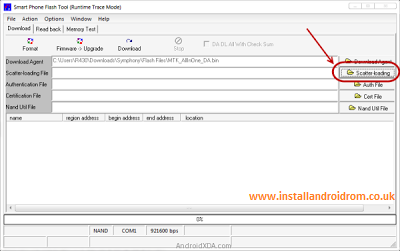
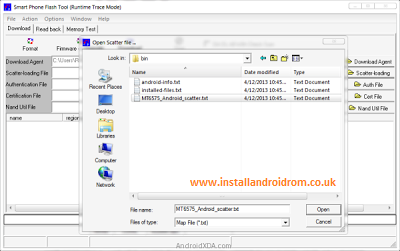
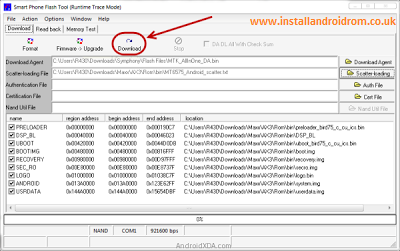
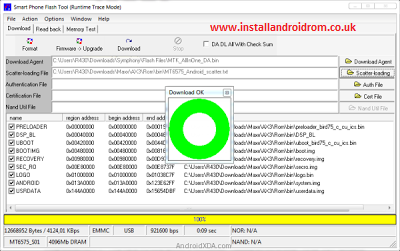
No comments:
Post a Comment