Advertisements.
Why you want to flash this ROM to your device? It is because the ROM is the combination with the official Samsung firmware along with the Grace UI. Within the ROM you will find the Android 7.1 environments and features and then the features added by the ROM's developers.
On this post you will be guided to flash the custom ROM and then enjoy everything offered once it's fully installed. However I must remind you that flashing this kind of ROM requires you to firstly unlock your device's bootloader because it's an AOSP based custom ROM.
Preconditions and information.
- Your device bootloader must already be unlocked.
- You already installed CWM or TWRP recovery. On this post I use TWRP recovery. Learn to install it from the tutorials here; how to install TWRP recovery on Android.
- Your both computer and a USB cable should already be ready to use.
- Be sure that you have already enabled USB debugging mode.
- Charge your device battery power if it's less power.
- Your device's warranty will be voided for installing this ROM.
- Helios custom is not armed with Gapps therefore install the Google apps separately.
- Make backups first before proceeding.
- All the steps on this post should be followed as whole.
How to update Samsung Galaxy S7 Edge G935F to Android 7.1 With Helios Android 7.0 custom ROM
Your warranty will be voided. Perform the guides written on the post and all the risks are yours to take.
Advertisements.
- Download G93X-Helios-Nougat-v3.zip and Gapps to your PC.
- Now you need to use your USB cable to connect your device to PC. Once they're connected then transfer all the zip files to your device's SD card.
- Now power off your Samsung Galaxy S7 Edge G935F then unplug it from USB cable.
- Now enter to the Recovery Mode / TWRP mode.
- Inside the TWRP mode, perform the following action full data wipe by choosing the Wipe button -> Swipe to Factory Reset button.
- Now back to the TWRP main menu then you need to tap the Install button. And then choose the ROM zip file you previously transferred to your device's storage on step 2.
- Now confirm the installation by simply swiping the Swipe to Confirm Flash option. You will see the installation will begin.
- Once the installation has been completed then repeat the above action to flash the Gapps.
- Now you need to tap Wipe cache/dalvik button in case you experience bootloop or other technical problem.
- Now you need to tap the Reboot System button.
- Done.





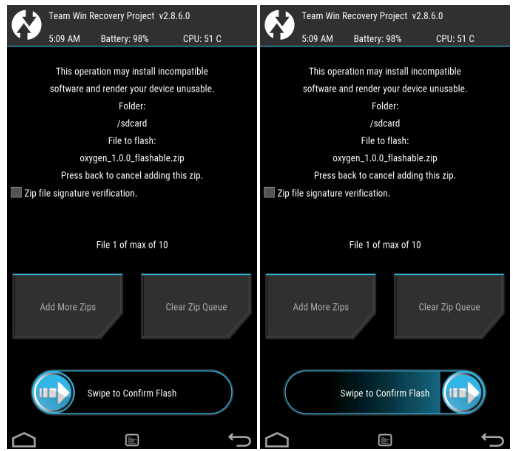


No comments:
Post a Comment