Advertisements.
And so far only Nexus 6P and Nexus 5X that can enjoy the Google Pixel camera without hustle by simply flashing the zip file. That of course seems to be unfair for the rest of us who expect the same. But fortunately we can now install the Google Pixel Camera on our Android
The app was successfully re-patched by an Android developer, so the result the app is just now a normal apk file that can be installed on our device. And according reports I read that the apk file supports many and variants of Android device. But of course there is one requirement you can not avoid is that your device should already powered with Android 7.0 or newer version to run this Google Pixel Camera app wrapped with apk extension.
Requirement.
- Your device must use Android 7.0 Nougat or higher version.
Advertisements.
How to install Google Pixel Camera on any Android Phone
- Firstly you need to download the Google Camera APK file from here. And then transfer the apk file to your device's SD card.
- Once you have done it, then you need to enable the Unknown Sources option through Settings -> Security. Enable the option by check the box beside the Unknown Sources option. (This action is needed to be able to install Google Pixel Camera APK file in your device.
- Now open the file manager app on your device then find the Google Pixel Camera APK file within your Android device.
- To install the APK simply tap on it. Then Next and then tap on Install.
- The installation processes will begin, wait till it's fully complete, then open the Google Camera app.
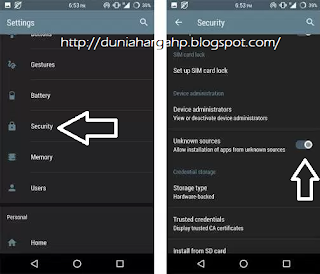
No comments:
Post a Comment