Advertisements.
Since the Google Nexus 7 (2013) is reported will not be getting the official Android Nougat update, therefore this CyanideN custom ROM should be a good news for you, let alone the ROM comes with the latest version of Nougat which is version 7.1. So you can take this one. And enjoy whatever the CyanideN ROM is offering for you.
And of course the Install Android ROMs blog will guide you through the entire processes needed to flash the CyanideN Android 7.1 Nougat on your Google Nexus 7 therefore prepare everything and read the preconditions section.
Preconditions.
- Remember that your Google Nexus 7 (2013) bootloader should already been unlocked.
- You need to already installed either CWM or TWRP recovery in order to flash the CyanideN ROM.
- Backup everything needed before starting the guides.
- Enable USB debugging mode first.
- Follow the entire steps without skipping anything.
- Charge your device's battery power if it's not sufficient.
How to update Nexus 7 (2013) to Android 7.1 Nougat using CyanideN custom ROM
Follow the instructions written on this post but all the possible risks are yours to bear.
Advertisements.
- Now use your USB cable to connect your Google Nexus 7 (2013) to computer.
- When the devices are connected then you need to transfer the files to computer.
- After that you must disconnect your phone from computer.
- Turn off your smartphone then turn it on again to boot into the CWM recovery.
- Within CWM recovery then you need to select the Wipe Data/Factory Reset.
- After that, you must choose the Wipe Cache Partition. Continue your step by selecting the Wipe Dalvik Cache.
- And then choose the Install Zip From SD Card -> Choose Zip From SD Card to further search the CyanideN Android 7.1 Nougat ROM on your smartphone.
- Now back to the main menu then choose the *****Go Back***** -> Reboot System Now.
- Reboot the phone.
- Done.

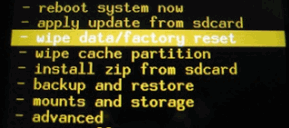
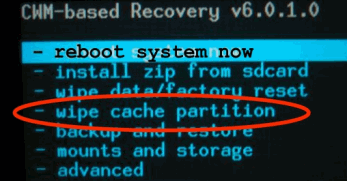

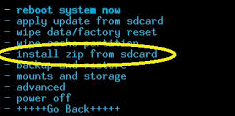


No comments:
Post a Comment