Advertisements.
Albeit we are now in the Nougat era, but that doesn't mean we ignore the Marshmallow, let alone knowing the features this ROM brings to you once it's installed on your device. And don't think twice because it magically comes with so many features I believe you will like.
You can find the features on the ROM official site, And of course you can try this ROM for a few days to find out whether this ROM deserves your full attention and then if you like you can set it to be your daily ROM to accompany your great days ahead.
Preconditions and information.
- The King ROM based on Android 6.0.1 Marshmallow should only be flashed if your device is Samsung Galaxy S7 Edge G935F, other than that, don't even try.
- You should already installed either CWM or TWRP recovery, this post uses TWRP recovery.
- Your device warranty will be voided.
- Prepare your computer and a USB cable.
- Don't forget to firstly enable USB debugging mode of your Samsung Galaxy S7 Edge.
- Be sure to charge your device's battery.
- Follow the steps entirely not to skip any steps.
- Make backups for all the data you regard important.
Advertisements.
How to update Samsung Galaxy S7 Edge G935F Android 6.0.1 Marshmallow KingROM custom ROM
Your warranty will be voided. Perform the guides below and all the risks are yours to take.
- Download the Android KingROM Android 6.0.1 Marshmallow custom ROM and Gapps to your PC.
- Now you need to use your USB cable to connect your device to PC. Once they're connected then transfer all the zip files to your device's SD card.
- Now power off your Samsung Galaxy S7 Edge G935F then unplug it from USB cable.
- Now enter to the recovery mode.
- Inside the TWRP mode, perform the following action full data wipe by choosing the Wipe button -> Swipe to Factory Reset button.
- Now back to the TWRP main menu then you need to tap the Install button. And then choose the ROM zip file you previously transferred to your device's storage on step 2.
- Now confirm the installation by simply swiping the Swipe to Confirm Flash option. You will see the installation will begin.
- Once the installation has been completed then repeat the above action to flash the Gapps.
- Now you need to tap Wipe cache/dalvik button in case you experience bootloop or other technical problem.
- Now you need to tap the Reboot System button.
- Done.
You did it my friend for have done following all the steps needed to flash the KingROM based on Android 6.0.1 Marshmallow on Samsung Galaxy S7 Edge phone.



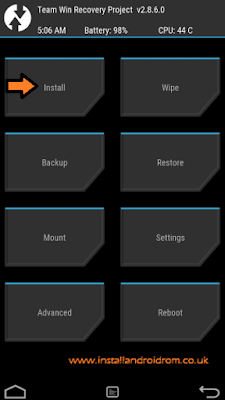
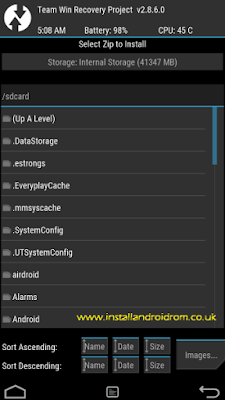
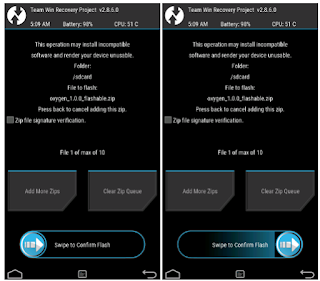


No comments:
Post a Comment