Advertisements.
And this ROM is proven stable and smooth enough to which some who have given the ROM a try have decided to set it to be their daily drivers. And of course you can try this ROM too for a few days, if you like it, don't uninstall it instead use it as your daily drivers too. And to know it, you need to firstly flash the ROM of course.
And crDroidAndroid is built based on AOSP and have all the CM14 features and mods already upgraded within it. And you are also invited to see the full list of features brought by this ROM. So you are in luck. You can learn more about this ROM by simply read the features list below and find out whether you like it or not.
Features.
- CyanogenMod 14.0 - all mods and features, Upgrade to 14.1 soon
- StatusBar: Network Traffic
- StatusBar: SU icon toggle
- StatusBar: Ticker
- StatusBar: Hide/Show icons
- StatusBar: BatteryBar customization
- StatusBar: Battery styles
- StatusBar: Tap to Sleep
- StatusBar: Clock styles
- StatusBar: crDroid logo customization
- QuickSettings: Tiles customization
- QuickSettings: Brightness slider toggle
- QuickSettings: Optional brightness icon
- QuickSettings: Vibrate on Touch
- QuickSettings: WiFi easy toggle
- QuickSettings: Bluetooth easy toggle
- QuickSettings: Data easy toggle
- Navigation: Toggle navbar
- Navigation: PIE navigation
- Navigation: DUI - SmartBar / Fling Toggle
- Navigation: Pulse - smart visualization
- Notifications: Power notification controls
- Notifications: Force expanded notifications
- Notifications: Toggle immersive mode messages
- LockScreen: Screen shortcuts
- LockScreen: Toggle longpress for screen shortcuts
- LockScreen: Swipe shortcuts
- LockScreen: Toggle media cover art
- LockScreen: Toggle clock
- LockScreen: Toggle date
- LockScreen: Toggle alarm
- LockScreen: Tap to sleep
- LockScreen: Toggle longpress torch
- LockScreen: Cutomize number of notifications
- LockScreen: Toggle power menu for secure lockscreen
- Recents: Immersive Recents
- Recents: Hidden apps
- Recents: Toggle OmniSwitch as default Recents
- Sound: Toggle screenshot sound.
- Sound: Live customization for number of volume steps.
- Sound: Less frequent notification sounds.
- Sound: DND customizations.
- Miscellaneous: Clock Widget.
- Miscellaneous: Toggle suggestions on Settings dashboard.
- Miscellaneous: Toggle summaries in Settings.
- Miscellaneous: Toggle auto-start music player on headset detection.
- Settings/Display: Expanded Desktop customization.
- Settings/Sound: Increasing Ringtone.
- 12 New Quick Settings Tiles including Caffeine mode, Expanded Desktop and Sync.
- Settings/Security: Quick PIN/Password Unlock.
- Default sounds from latest Nexus image.
- Stability and performance improvements.
- Everything that works on Android Marshmallow.
- CM14 is WIP. CM specific functions may not be completely functional. (CM Themes).
- The crDroid Android ROM must be flashed only if you own the Moto Droid Turbo.
- Your Moto Droid Turbo should already be used either CWM or TWRP recovery, and I use TWRP recovery on this post.
- Be sure you have a computer and a USB cable.
- Remember that you must firstly enable USB debugging mode of your Moto Droid Turbo because it is important.
- Charge your device's battery power if it's needed.
- Follow the entire steps without skipping any steps or else you will fail.
- Make a necessary backups before proceeding.
Advertisements.
How to update Moto Droid Turbo to Android 7.0 Nougat crDroid Android ROM
Your warranty will be voided. Perform the guides below and all the risks are yours to take.
- Download the Android 7.0 crDroidAndroid ROM and Gapps to your PC.
- Now you need to use your USB cable to connect your device to PC. Once they're connected then transfer all the zip files to your device's SD card.
- Now power off your Moto Droid Turbo then unplug it from USB cable.
- Now enter to the recovery mode.
- Inside the TWRP mode, perform the following action full data wipe by choosing the Wipe button -> Swipe to Factory Reset button.
- Now back to the TWRP main menu then you need to tap the Install button. And then choose the ROM zip file you previously transferred to your device's storage on step 2.
- Now confirm the installation by simply swiping the Swipe to Confirm Flash option. You will see the installation will begin.
- Once the installation has been completed then repeat the above action to flash the Gapps.
- Now you need to tap Wipe cache/dalvik button in case you experience bootloop or other technical problem.
- Now you need to tap the Reboot System button.
- Done.
Awesome my friend because you just updated your Moto Droid Turbo to Android Nougat 7.0 using the crDroid Android ROM.
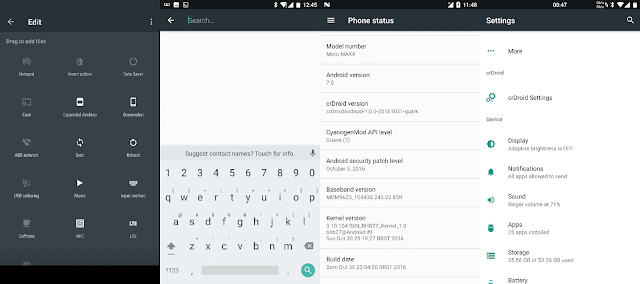


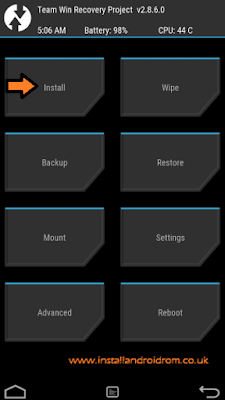
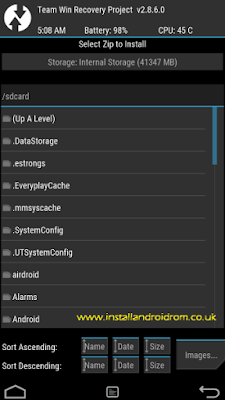
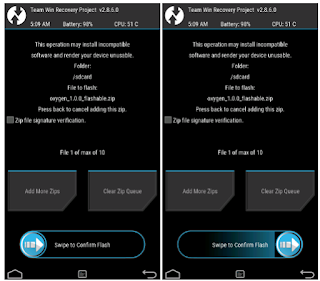


No comments:
Post a Comment