Advertisements.
For that you should give your thanks to an XDA forum member, namely no_name, he is the one who makes this possible. And of course as you know that this ROM is not an officially one released by Samsung. Instead it's the result of what we call a project from third party developers who have spent their times to help fellow Android users to taste the latest and sophisticated Android version for the Nougat non-supported devices.
Well in this occasion I feel must to share the full instructions to flash the Android 7.0 Nougat custom ROM on Samsung Galaxy S Duos S7580 or S7582, so if you are interested then you are invited to follow the guides here, and one more thing please to firstly read what features work and preconditions section.
Features that work.
- RIL
- Sim
- Bluetooth
- Wifi
- Data connection
- All apps
- Camera
- This ROM should be flashed only if you have either S7580 or S7582 model of Samsung Galaxy S Duos (2).
- To follow the guides here then your device should already be powered with either CWM or TWRP recovery -- On this post I use TWRP.
- Remember that you must have a computer and a USB cable.
- Enable USB debugging mode before beginning the guides written here.
- Charge your device's battery before proceeding.
- Follow the entire steps without you skip any steps.
- Please to firstly make necessary backups.
Advertisements.
How to update Samsung Galaxy S Duos 2 S7580 or S7582 to Android 7.0 Nougat custom ROM
Your warranty will be voided. Perform the guides below and all the risks are yours to take.
- Download the Android 7.0 custom ROM and Gapps to your PC.
- Now you need to use your USB cable to connect your device to PC. Once they're connected then transfer all the zip files to your device's SD card.
- Now power off your Samsung Galaxy S Duos 2 then unplug it from USB cable.
- Now enter to the recovery mode by pressing these three buttons; Volume UP + Home + Power to access to the TWRP mode.
- Inside the TWRP mode, perform the following action full data wipe by choosing the Wipe button -> Swipe to Factory Reset button.
- Now back to the TWRP main menu then you need to tap the Install button. And then choose the ROM zip file you previously transferred to your device's storage on step 2.
- Now confirm the installation by simply swiping the Swipe to Confirm Flash option. You will see the installation will begin.
- Once the installation has been completed then repeat the above action to flash the Gapps.
- Now you need to tap Wipe cache/dalvik button in case you experience bootloop or other technical problem.
- Now you need to tap the Reboot System button.
- Done.



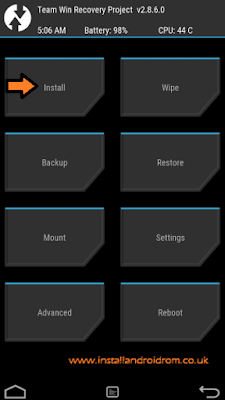
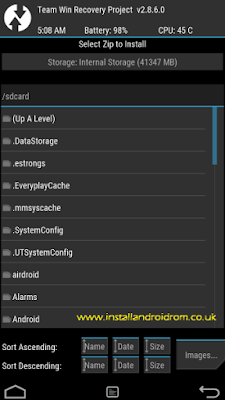
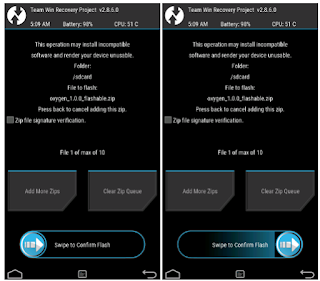


No comments:
Post a Comment