Advertisements.
DeathNote custom ROM comes with so many great features as the additional features added by the developers itself. So if you flash the ROM on your device you will get two at the same time, which are the official features from the Marshmallow and the additional features from the developer of the ROM guys.
So you are interested to flash the DeathNote Android 6.0.1 Marshmallow ROM? Then please to firstly read the following preconditions and information. Because it's needed for you to know what to do and the results after you flash the ROM. I highly recommend this section should be read.
Preconditions and information.
- The Android 6.0.1 DeathNote Marshmallow only be installed if you own the T-Mobile Galaxy S6 G920T device.
- To flash the ROM then you need a custom recovery, therefore install the CWM or TWRP recovery to your device, as for me I use TWRP.
- Prepare your computer and a USB cable.
- Unlock your device's bootloader first.
- You should already enabled USB debugging mode of your T-Mobile Galaxy S6 G920T because it's needed.
- Charge your device's battery now.
- Flashing this ROM will void your device's warranty.
- Follow all the steps written on this post.
- Make backup now.
Advertisements.
How to update T-Mobile Galaxy S6 G920T to Android 6.0.1 DeathNote Marshmallow ROM
Your warranty will be voided. Perform the guides below and all the risks are yours to take.
- Download the Android 6.0.1 DeathNote Marshmallow to your PC.
- Now you need to use your USB cable to connect your device to PC. Once they're connected then transfer all the zip files to your device's SD card.
- Now power off your T-Mobile Galaxy S6 G920T then unplug it from USB cable.
- Now enter to the recovery mode.
- Inside the TWRP mode, perform the following action full data wipe by choosing the Wipe button -> Swipe to Factory Reset button.
- Now back to the TWRP main menu then you need to tap the Install button. And then choose the ROM zip file you previously transferred to your device's storage on step 2.
- Now confirm the installation by simply swiping the Swipe to Confirm Flash option. You will see the installation will begin.
- Once the installation has been completed then repeat the above action to flash the Gapps.
- Now you need to tap Wipe cache/dalvik button in case you experience bootloop or other technical problem.
- Now you need to tap the Reboot System button.
- Done.



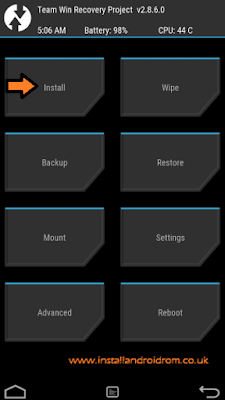
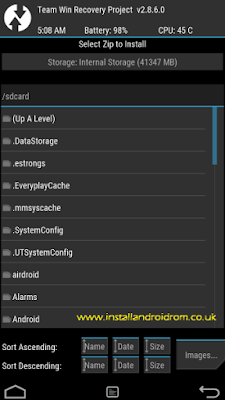
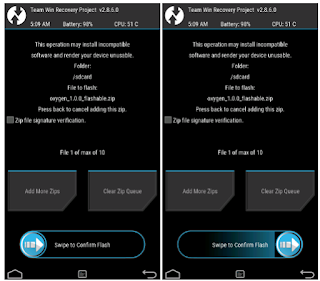


No comments:
Post a Comment