Advertisements.
As for this case, you as the owner of Moto G 2015 are awarded with the MIUI 8 ROM, it's the Xiaomi owned firmware to serve the Xiaomi's devices. But in the hand of the very creative people the firmware was juggled to support the Moto G 2015 phone. And the one who actualize this amazingness is jhenrique09 at XDA. Now we are handed with the MIUI 8 ROM's port.
On this post I am offering you to taste the flavors offered by the MIUI 8 ROM on your Moto G 2015. See how well it runs, how stable it performs, how smooth it delivers. So you will get the new experiences of having the ROM that are not for you.
Preconditions.
- Only perform the MIUI 8 flashing instructions if your device is Moto G 2015.
- Now backup your device's data before proceeding.
- Your Moto G 2015 should already has CWM or TWRP recovery. On this post, I use TWRP recovery. Learn to install TWRP on any Android device.
- Make sure you have already enabled your USB debugging mode. Learn to enable USB debugging mode on Android device.
- Be sure that your computer and a USB cable are ready to use.
- Follow the instructions on this post without you skipping any steps.
How to install MIUI 8 ROM on Moto G 2015
Perform the instructions written on this. However about all the risks which may happen during or after the flashing processes are yours to bear. Don't blame anyone.
Advertisements.
- Now transfer the MIUI 8 ROM file from computer to your device's SD Card.
- Once done, boot your device into the TWRP recovery mode, do it guys.
- When you are inside the TWRP recovery mode, do the following action; full data wipe by selecting the Wipe button -> Swipe to Factory Reset button.
- Back to the TWRP main menu, then select the Install button. Continue your step with search for the ROM zip file that you transferred earlier to your device's SD card on first step above.
- You need to confirm installations swiping the Swipe to Confirm Flash button. The flashing process will start.
- After the installation is complete, then install the Gapps if you have, okey?
- Once finished, just tap Wipe cache/dalvik button only if you face the bootloop or errors.
- You need to tap the Reboot System button.
- Finish.





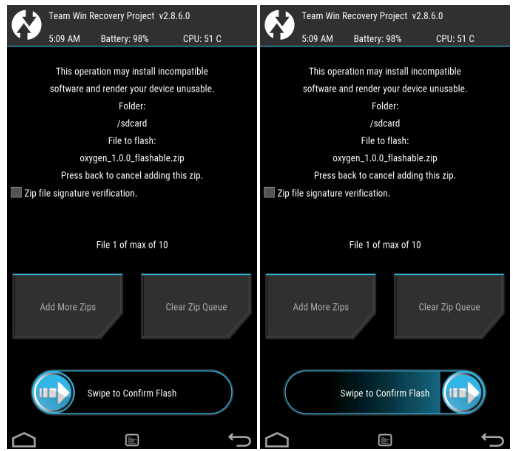


No comments:
Post a Comment