Advertisements.
And if you don't know on how to flash the stock ROM on the Lenovo A7-30GC then you can read the full instructions from this post.
We will use a software called SP Flash tool that you need to firstly download to your computer and therefore you will need a PC and a USB cable.
Download these files to your computer and then install.
- Download LENOVO A7-30GC Stock ROM (1.3GB) (For other Lenovo stock ROM types).
- Download Flashtool v3.1336.
- Download Universal ADB Driver Sedboz.
- Download ADB Installer.
- A computer and a USB cable.
- Your root access will be wiped out.
- Your existing custom ROM will be removed unless you make backups first.
How to install stock ROM on LENOVO A7-30GC?
Follow the instructions without skipping anything and be sure you have made backups.
Advertisements.
- Launch the SP Flash Tool you installed earlier on your PC.
- You need to click the Scatter Loading button just like on the picture below.
- Then browse and select the scatter file on the folder where you kept the LENOVO A7-30GC in .txt extension.
- The LENOVO A7-30GC stock ROM scatter file will be loaded by the SP Flash Tool.
- Now you must click the Download button just like in the picture below.
- Remove your device's battery while your phone is turned off (Remember while your phone's turned off or if your device's battery un-removable just connect USB to PC then connect to your device while pressing Up button).
- Connect USB cable to PC then connect USB cable to your Lenovo device, then put the battery back to your Lenovo while pressing Volume Up (+), this will automatically begin the flashing process.
- Wait for the flashing process to finish, you can take a cup of tea while waiting, :)).
- When you see this round green notification that means the LENOVO A7-30GC stock ROM was successfully installed, congratulation then guys.
- Unplug your device from its USB cable now then take off the battery of your Lenovo device.
- Then place the battery again on the Lenovo of yours and then power on your device.
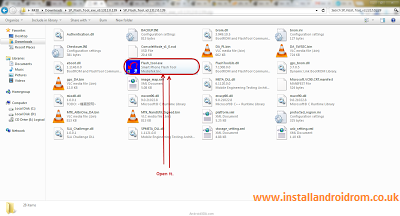


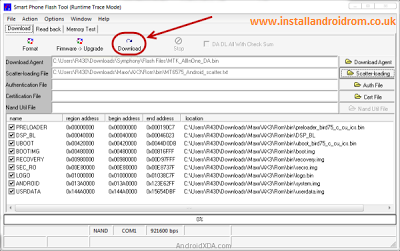

No comments:
Post a Comment