Advertisements.
It is Sarthak Narang an XDA senior member who brought this ROM to us and therefore we are invited to give this ROM a try on our OnePlus X device. So if you are interested and think this is your chance then come on flash it. And lucky you because the post you are reading now will guide you through the entire processes to flash the CM14 Android 7.0 Nougat ROM on your OnePlus X device.
And before you doing that then I would like you to learn about this ROM first. This ROM is based on AOSP therefore your device should already be in bootloader unlocked condition. Having this custom ROM installed will void your device's warranty and therefore hope you already notice about that.
Preconditions and information.
- The CM14.1 ROM must be flashed only if you own the OnePlus X device.
- You need to have either CWM or TWRP recovery installed on your device, as for me I use the TWRP recovery, it's better user interface I guess.
- A computer and a USB cable are needed.
- Make sure you have enabled USB debugging mode of your OnePlus X because it's a requirement.
- If your device's battery power is less then charge it.
- You need to follow all the steps and don't skip any steps.
- Backup first before doing anything.
Advertisements.
How to update OnePlus X Android 7.0 Nougat CM14.1 custom ROM
Your warranty will be voided. Perform the guides below and all the risks are yours to take.
- Download the Android 7.0 CM14.1 custom ROM and Gapps to your PC.
- Now you need to use your USB cable to connect your device to PC. Once they're connected then transfer all the zip files to your device's SD card.
- Now power off your OnePlus X then unplug it from USB cable.
- Now enter to the recovery mode.
- Inside the TWRP mode, perform the following action full data wipe by choosing the Wipe button -> Swipe to Factory Reset button.
- Now back to the TWRP main menu then you need to tap the Install button. And then choose the ROM zip file you previously transferred to your device's storage on step 2.
- Now confirm the installation by simply swiping the Swipe to Confirm Flash option. You will see the installation will begin.
- Once the installation has been completed then repeat the above action to flash the Gapps.
- Now you need to tap Wipe cache/dalvik button in case you experience bootloop or other technical problem.
- Now you need to tap the Reboot System button.
- Done.



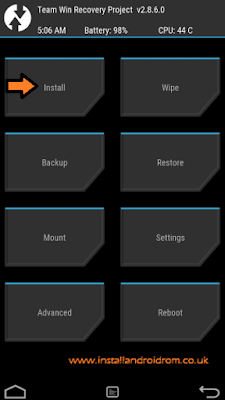
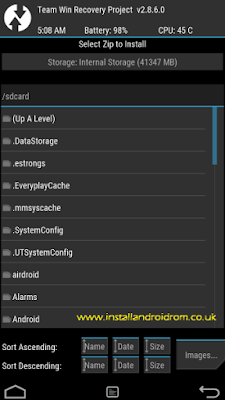
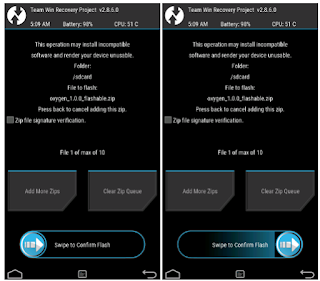


No comments:
Post a Comment